Best CS2 Console Commands List

The developer console has made its way into the next iteration of Counter-Strike, and if you truly want to master the power of this useful tool, it’s essential that you know the best CS2 console commands.
Those who have been playing Counter-Strike for a while probably already know that the majority of gameplay changes are done by using the developer’s console and console commands.
Whether you are using the console to show your FPS in the game, or to change your crosshair settings in order to gain a tiny advantage when playing a match: there is no denying that console commands are a powerful tool that benefits all players.
With that in mind, we thought it would be a good idea to give our readers a head start with this powerful tool, so we have created an ultimate Counter-Strike 2 Commands List.
We will continuously update this article, but if you spot any changes or know of any commands that should be on this list, please feel free to reach out in the comments.
Related reading: How to Transfer or Create a CS2 Config
How to open the console in CS2
Before you can use any of the console commands in Counter-Strike 2, you will need to know how to open the developer console.
This is an easy task and only requires you to press the console key which is the tilde key ”~” by default. However, this will only work if you have your developer console enabled.
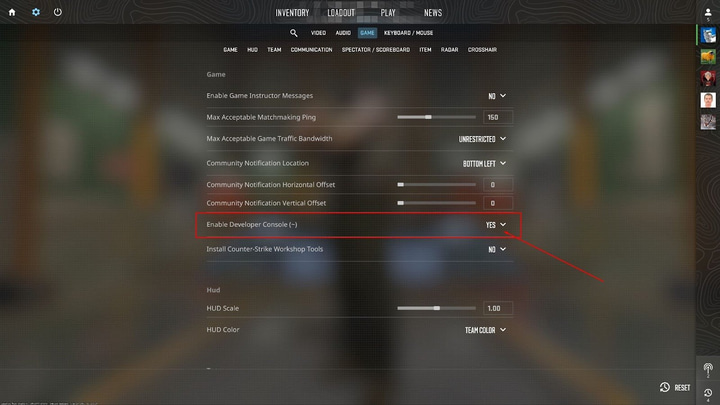
If your developer console is not enabled, you will be required to manually enable it within the in-game options. If you want to learn how to do so then check out our guide on How to Open the Console in CS2.
Now that you have successfully enabled the developer console, you are ready to use any of the console commands listed below.
Best CS2 Console Commands
Counter-Strike 2 comes with a plethora of useful console commands, just like its predecessor CS:GO. This means that it will retain most of the customizability that players are used to. With that said, let’s take a list at some of the Counter-Strike 2 Commands List that contains what we think are some of the most useful Counter-Strike 2 commands out there.
How to bind in CS2
bind – followed by [key] [action]. If you wanted to bind noclip to V on your keyboard, for example, you’d need to type bind V “noclip”. There are a lot of buttons and actions you can bind via the menu, but some actions (such as noclip or more complex procedures) cannot be bound via the menu.
Best CS2 Console Commands for Game Performance
fps_max 0 – This console command allows the player to remove all fps restrictions, thus allowing for unlimited frames per second. Alternatively, it can be used to set a limit on your fps by replacing the 0 with a desired framerate such as 60 or 144.
sensitivity – Followed by a value. Allows the player to set their mouse sensitivity.
disconnect – This command will immediately disconnect you from the server you are in. It’s the quickest way of leaving the match that you’re currently in and can be useful in case you want to reconnect to the server or if you want to leave a finished match to queue again as quickly as possible.
quit – This closes the entire game. Note that it does so immediately: there won’t be any ‘are you sure’ prompts or anything like that. It’s the quickest way to exit the game entirely.
cl_showfps – This command will display an FPS (frames per second) counter at the top left of your screen as well as the name of the map that you are currently playing on.
cl_showfps 2 – This is a variation of the cl_showfps command that displays differently
cl_showfps 3 – This is a variation of the cl_showfps command that displays differently
cq_netgraph: this will show relevant technical details such as your frames per second, connection quality, … (this used to be net_graph in CS:GO)
clear – This command will clear all the text from the developer console.
Best CS2 Crosshair Console Commands
cl_crosshaircolor – Followed by a value. This command changes the color of your crosshair. You can choose values between 1 and 4 for this.
cl_crosshaircolor 5 – This command allows you to set a custom color for your crosshairs. It should be succeeded by the following commands set to the desired value: cl_crosshaircolor_r xxx, cl_crosshaircolor_g xxx, cl_crosshaircolor_b xxx.
cl_crosshairstle 1- 4 – This console command changes the style of your crosshair.
cl_crosshairthickness – Followed by a value. This command allows you to adjust the thickness of the crosshair.
cl_crosshairgap – Followed by a value. This command changes the gap between the different crosshair lines.
Best CS2 Interface Console Commands
hud_scaling – Followed by a value. This command allows you to scale the game’s HUD. You can make it smaller in order to minimize distractions. Use a value between 0.5 and 0.95 for this.
cl_drawhud 0 – This removes the HUD in CS2. This is useful for taking screenshots and the likes. Note that you need to have cheats enabled (sv_cheats 1) for this to work.
cl_reload_hud – This command will reload the HUD scale as well as reset all scales and borders.
voice_mute – Use this command followed by a name to mute a specific Steam user. Alternatively, you can use the voice_mute all command to mute all players. This can be handy when clutching if you’re playing with rowdy teammates.
voice_unmute – This command can be used to unmute a previously muted Steam user. Alternatively, you can use the voice_unmute all command to unmute all players.
voice_scale – Followed by a number between 0 and 1 (numbers like 0.1 or 0.5 can be used). This sets the volume of your teammates’ voices. Tweaking this can be a handy way to quickly lower or raise the volume of your teammates.
launch_warmup_map – Using this command followed by a name of a specific map will launch that map in warmup mode.
map – Followed by a map name. Entering this command will load a specified map.
mp_restartgame 1 – This restarts the match you’re in.
r_show_build_info false – This removes the watermark that shows which version of CS2 you are on in the bottom left corner of your screen. If you are submitting bug reports to Valve via screenshots or videos, please leave this on, as it’ll help the devs determine the problem faster.
Best CS2 Console Commands for Practice
sv_cheats 1 – Entering this command will enable cheat mode. This lets the player freely use console commands that are labeled as cheats, however, these commands are only available in custom games and private servers, so there’s no need to be afraid that you’ll get banned.
noclip – This command will allow you to fly and pass through walls and floors. It requires the sv_cheats command to be turned on before it can be used. It is handy if you are trying to learn the map layout or for checking out exactly where your grenades land.
sv_infinite_ammo 1 – This gives you infinite ammo – handy for when you’re practicing sprays or playing against bots on a private server.
sv_rethrow_last_grenade – This makes the game throw your last grenade again. This is extremely handy to check out how a certain popflash looks to the enemy, for example.
kill – Instantly kills your character.
god – Makes you invulnerable to damage.
mp_c4timer – This command determines the number of seconds it will take the C4 (‘the bomb’) to explode from the moment it is armed.
bot_add_ct – This adds a CT bot to the game.
bot_add_t – This adds a T bot to the game.
bot_stop 1 – Makes the bots in the game stop moving.
bot_place – Places a bot exactly where you’re looking. This can be handy to see how an enemy appears in certain positions, or to practice flashes, grenades, prefires, …
bot_crouch – This command will make all the bots assume the crouching position which can be useful if you wish to practice boosts.
kick – Followed by a player name. This command will remove the specified player from the game.
Conclusion
While compiling this Counter-Strike 2 Console Command List, we have noticed that some popular CS:GO commands have been removed, such as the ability for players to use the left hand. Whether or not this will come back to CS2 remains to be seen, but given the fact that the game is officially out now and the left handed command hasn’t been added back, it’s getting less and less likely.
Regardless, this list has the most up-to-date and useful CS2 Console Commands in it, so it’s a great reference if you’re planning to use this handy feature.


please explain what the new bind “mouse4” “+right” and bind “mouse5” “+left” would be now
+turnright and +turnleft
how make fullscreen command in cs go2?
you dont need to you just need to go to settings then video nthen change it there
Poor dude,you just do it in the settings