Best Apex Legends Launch Commands

Apex Legends is one of the most popular Battle Royale games on the planet, and due to its competitive nature, many gamers are trying to squeeze out every drop of performance by changing the game’s settings. In this article, we’ll go over the best Apex Legends launch commands, as well as show you how to edit your game’s launch commands. Note
How to Add Apex Legends Launch Command Options
- Launch Steam
- Select the library tab at the top
- Locate Apex Legends in your library on the left hand side, right click, and select properties
- The text field under launch options is where you will be able to enter in any of the Apex Legends commands listed below.
If you enter more than one command, ensure that there is a space in between each command.
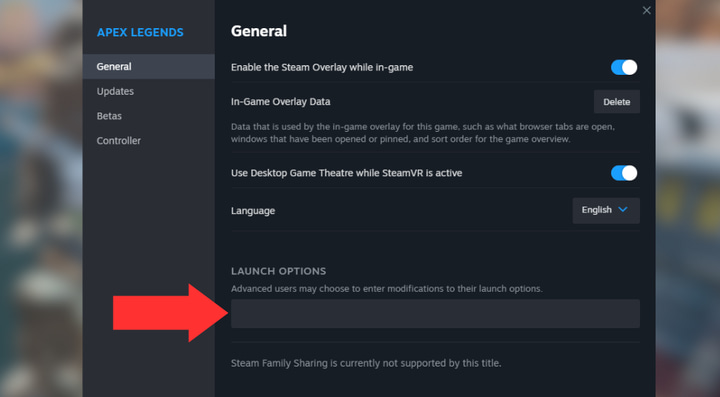
What are Launch Command Options?
Launch Commands are game-specific, simple code parameters that allow you to adjust settings to your liking. By adding these launch commands, your game will automatically enable these settings and parameters every time you launch the game.
This guide will give you a rundown of all the best launch options to greatly improve Apex Legends and give you that competitive edge.
These launch options are periodically tested, and the list will reflect all working launch commands.
Apex Legends Launch Command Options
+fps max
Everyone strives to achieve the maximum amount of frames per second (FPS) because, as they say, “frames win games”. This is a great launch option, which allows you to enter in your max allowable FPS inside the brackets. You can also set the value to “1” which will match your monitor’s current refresh rate, or you can set it to “0” for an uncapped FPS.
+fps max (enter fps value here)+cl_showfps
If you choose to enter the FPS launch command above, you may find this one useful as well. This option will display your FPS in-game. There are numerous ways to display your FPS, but keeping everything consistent and in one location may be beneficial to some.
+cl_showfps 4+cl_showpos
This fun launch command will display in-game information such as name, velocity, angle, and position. This is handy for those who are keen on data and doing testing.
+cl_showpos 1-cl_forcepreload
Like other Battle Royales, Apex Legends needs to load very large files that are needed for map geometry, textures, and other graphical assets. This Apex Legends launch command option will pre-load much of these assets and textures, in turn assisting with your internet connection as it doesn’t have to focus on as many elements during gameplay. If you set the value to “1”, this will force the preload. A value of “0” will essentially turn the pre-load off, useful if you encounter stutters and have multiple launch commands enabled.
-cl_forcepreload (1/0)-dxlevel
This launch command will ensure Apex Legends is using the most current version of DirectX, which in turn will alleviate some resources on your GPU. To enter this correctly, remove the quotations and enter the version of DirectX that you like. Example -dxlevel 95.
-dxlevel "enter version"-high
Use this one at your own risk, as it is dependent on your current PC build. This launch command will prioritize your game threads, thus increasing your performance in-game. However, if you are experiencing stability issues you should remove this Apex Legends launch command.
-high-dev
This will skip the intro video when you boot Apex Legends. Some users who have lower tier graphics cards may experience crashing upon starting the game, as the intro video acts as a graphics power surge and some cards cannot handle that. This launch command is intended to mitigate the crashing issue.
-dev-forcenovsync
This command helps eliminate any screen tearing you may encounter if your GPU and monitor are not in sync.
-forcenovsync-window/-windowed
Force Apex Legends to be launched in windowed mode.
-window/-windowed-full/fullscreen
Forces Apex Legends to be launched in fullscreen mode. This can be useful for anyone experiencing the game automatically launching in windowed mode.
+twitch_prime_linked1
This allows you to reap the same benefits of Twitch Prime members without having to actually become a Twitch Prime member.
+twitch_prime_linked1-h 1080/ -h 720
For those who need to scale down their pixel resolution height from 1080p to 720p.
-h 1080/ -h 720-nosound
I’m not quite sure why anyone would need this launch command, but it’s available. If you need to turn off all sound coming from the game, this is one way to do it.
-nosoundConclusion – Best Apex Legends Launch Commands
Apex Legends isn’t a horribly complicated game to run, and as such you won’t need a ton of commands and tinkering in order to get the game to perform at competitive standards (see: 60Hz vs 144Hz vs 240Hz – Is the jump worth it?) but it can definitely pay off to sort out your Apex Legends launch commands, even if only to monitor your PC’s performance and make sure you’re always playing at your full potential.



Heres one for your DEVS, As Im playing Apex Legends I’ll be booted out to the press(whatever button for the platform your on) X for ps4 spacebar for pc. And it will put me back into the game but an error message ending with MAX_EDICTS keeps coming up. Ive changed settings and have tried multiple fixes that people have said work for them but to no avail at making this any better. kinda stumped
Only Happens while in a match I should add.
this happens to me when overclocking my controller, if you do, the solution is to restart your controller via the overclock app