Best CS2 Resolutions – How To Change Your CS2 Resolution

Resolutions carry the same importance as your crosshair, sensitivity, and binds. Although they don’t make you a pro instantly, tweaking these settings to match your own style can make the journey easier. You can choose whatever you want when it comes to resolutions but of course, not all CS2 resolutions are equal.
You might have seen your favorite streamers and pros playing with a stretched resolution (‘res’) known as 4:3. It might seem confusing to see players with obviously good setups deliberately playing with lower resolutions. The reason is that there are certain advantages to playing on a stretched resolution.
To explain this, we will be going in-depth on the different resolutions that you can play CS2 at. Moreover, we will be explaining everything from aspect ratios to what resolutions the CS2 pros are using. This guide will mainly focus on resolutions, you can check out our detailed guide on CS2 Settings if you want to know more about CS2 settings in general.
Also read: Best CS2 Crosshairs
Aspect Ratio and Resolutions Explained
Resolution
To put it simply, resolution refers to the number of pixels on your screen. The higher the number of pixels, the better the image quality. Resolution is often represented as width x height. For example, most gaming monitors today natively support 1920×1080. The current most popular monitor in CS2, the ZOWIE 2546K is 1920×1080, and so are all other monitors in the top 5. This means your resolution is 1920 pixels wide and 1080 pixels tall.
How does this come into play in CS2? Well, the higher the number of pixels, the harder your computer has to work to render them. The higher the resolution, the lower the framerate. Lower framerates also come with increased input lag, and we don’t have to tell you how this can negatively influence your gameplay.
This is one reason why pros opt for lower resolutions: to boost performance and reduce system latency.
Related reading: Best Monitor for CS2
Aspect Ratio
In layman’s terms, aspect ratio is the ratio of pixels between the width and height of your resolution. Let’s take 1920 x 1080 as an example again. The ratio of pixels on the horizontal axis and the vertical axis is 16:9 – that’s the aspect ratio. You can take any resolution and apply the same idea to get the aspect ratio of that resolution. The most common aspect ratios are 16:9, 16:10 and 4:3.
The most common resolutions are 16:9 and 16:10, as they are run by most modern monitors, TVs, and tablets. An aspect ratio of 4:3 is what we’d call ‘stretched’. If you want to run a stretched res, you need to find a resolution with a 4:3 aspect ratio. According to our data (see our CS2 Pro Settings and Gear List) approximately 75% of active pros use 4:3 resolutions in CS2. We will dive deeper into the reasons why below.
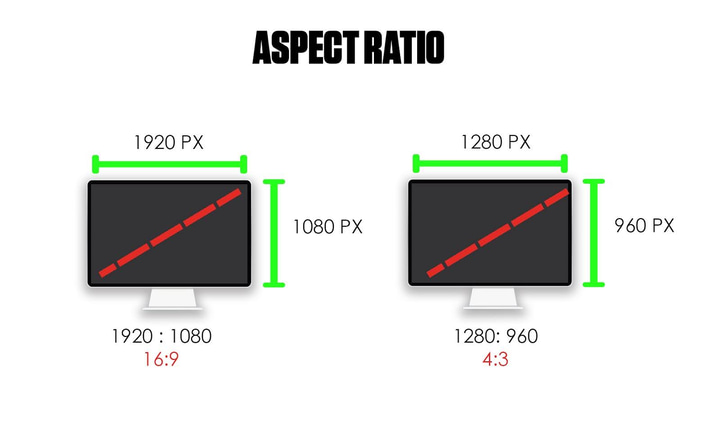
Scaling Modes
Before we get into what resolutions you should use, there is one more thing left to talk about – scaling modes. As we explained, most modern monitors run native 16:9 or 16:10 resolutions. Because these monitors support 16:9 or 16:10, just slapping on a 4:3 res won’t work. This is because the aspect ratio of the monitor does not match the aspect ratio of the resolution.
To fix this, you use scaling modes. There are two main scaling modes, one that stretches the resolution across the entire display and the other just displays the resolution in its original size. They are usually called full screen scaling and no scaling modes.
When you use the full screen scaling on a 4:3 resolution, that results in the famous stretched res. On the other hand, no scaling just outputs the resolution without scaling it. And because the resolution is not stretched completely, you get black bars on the sides. This is where the popular black bars resolutions come from.
16:9 vs 4:3 in CS2 – What Should You Choose
Since 16:9 and 16:10 are so similar (16:10 is a bit taller than 16:9, we will mainly compare 16:9 to 4:3.
An aspect ratio of 16:9 is the most widely used aspect ratio on most monitors. If you have never used stretched, you are probably running a 16:9 resolution. The key advantages of using a 16:9 res are increased FOV, improved graphical fidelity, and better visibility.
Even with these advantages, about 70% (based on our data) of pros still prefer 4:3 over 16:9. This is because 4:3 provides a certain competitive edge that players like. What is this advantage? Let’s take a deeper look.
16:9 vs 4:3 Stretched
The first image shows CS2 at 1280×960 stretched. You’ll notice that the enemies appear wider, but that the Field Of View (FOV) has been decreased. The second image shows CS2 at 1920×1080. The enemies appear thinner, but the FOV is increased.

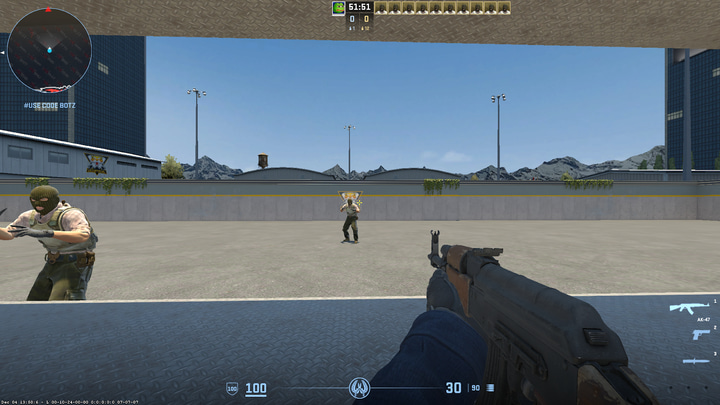
In a 4:3 stretched res, enemy models appear wider. This increased width can help land shots easier. This is another reason why pros prefer a 4:3 stretched res. In 16:9 resolutions, enemy models become smaller, adding difficulty in aiming.
However, 4:3 still has its disadvantages. If we look at the images again, you will notice that you have increased FOV in 16:9 resolutions. The enemy on the left can easily be seen on 16:9. On the other hand, 4:3 almost completely cuts the enemy from your display.
This FOV disadvantage sometimes results in funny situations on tournament streams, for example. The observer in CS2 tournaments watches the games in 16:9, which can lead to situations where an enemy is visible to viewers and the casters, but not to the player who is using 4:3.
It also has to be mentioned that there is also a bit of placebo and nostalgia to using stretched res. Most of the pros have been playing CS even before CS:GO came out. The older CS games like Source or Condition Zero did not support 16:9 res because monitors back then used to be square, unlike the widescreens we have now. This is also a reason why pros use stretched: because it feels natural and comfortable to them.
Black Bars
There is one more resolution that a tiny part of pros use – black bars. It’s the same 4:3 res, but instead of stretching it to your whole screen, you keep it as is. This results in black bars on the sides, since the aspect ratio of your monitor does not match the res. There aren’t a lot of benefits to using this except that it makes your display tinier, which can make it easier for your eyes to track what’s going on in the game.
How To Choose Your Own CS2 Resolution
How do you decide what to choose for yourself? If you are a casual player, we recommend sticking to 16:9 because it provides a more enjoyable gaming experience. However, if you are taking this game seriously, you can definitely try a stretched resolution. If it’s not something for you, you can very easily switch back.
To help you more in your dilemma, let’s take a look at what resolutions the pros are using.
What The Pros Are Using
According to a quick analysis of our pro data, we can see that about 70% of active pros prefer the stretched res. Interesting fact here is that most AWPers prefer stretched res over native. The reason for that is simple: when you are zoomed, in the decreased FOV really doesn’t matter, but the wider enemies model makes landing shots easy.
Most Used Scaling Modes in Professional CS2
| Rank | Perc. | |
|---|---|---|
| 1 | Stretched | 71% |
| 2 | Black Bars | 15% |
| 3 | Native | 14% |
Scaling modes of course don’t tell the whole story, so let’s also take a look at the resolutions that the pros are using. There, we see that about 52% of pros use 1280×960, making it by far the most popular resolution in professional CS2. Other popular resolutions include 1024×768 and 1920×1080.
Most Used Resolutions in Professional CS2
| Rank | Perc. | |
|---|---|---|
| 1 | 1280×960 | 53% |
| 2 | 1024×768 | 15% |
| 3 | 1920×1080 | 13% |
| 4 | 1280×1024 | 6% |
| 5 | 1152×864 | 5% |
1280×960 is a good balance between quality and performance. It doesn’t blur out the game that much and still provides the 4:3 benefits you are looking for. On the other hand, 1024×768 can cause a significant decrease in the graphics of the game but can result in higher fps.
If you do not like stretched resolutions you can just go for 1920×1080. However, if you are getting lower frames then you can try 1600×900 or 1280×720. They are the same 16:9 ratio but with lower quality to give you better frames.
At the end of the day, most of this comes down to personal preference. Even if stretched has its advantages, it also has disadvantages, so if you are uncomfortable with it, don’t use it. Stick to what you enjoy and you will play better regardless.
How to Set Up Stretched Res
Now that you know the advantages of using stretched res, you might want to switch to it or maybe at least try it. You can do this by following a couple of simple steps.
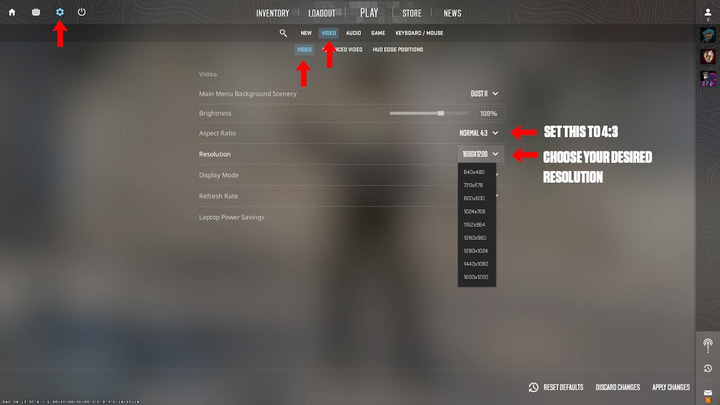
- Launch CS2.
- Then, enter the Settings tab by clicking on the cog icon.
- Then, navigate to Video > Video.
- In that menu, set the Aspect Ratio to 4:3.
- Then, under resolution, select your desired res.
- Apply and confirm.
You should now have stretched res. If you don’t have a stretched res and you see black bars on the edge, you’ll need to change your scaling mode. Similarly, if you wanted black bars and got stretched res, you will also have to change your scaling mode. Exactly how to do this depends on what graphics card you’re using, but we’ll list the methods for both AMD and NVIDIA.
How to Use A Stretched Res in CS2 with NVIDIA Cards
After you’ve followed the steps that we outlined above, do the following:
- Right-click anywhere on the desktop.
- In the pop-up drop-down menu, select NVIDIA Control Panel.
- In the NVIDIA Control Panel, navigate to Adjust desktop size and position under Display on the left nav bar.
- First, check the Override scaling mode set by the games and programs box.
- Then, set the scaling mode to Full Screen and then Apply.
- If you want black bars set it to Aspect Ratio.
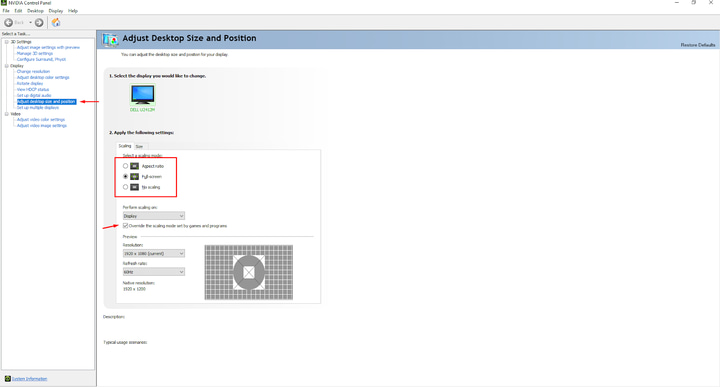
Now launch CS2 again and you will have stretched res.
How to Use A Stretched Res in CS2 with AMD Cards
If you are using an AMD card, simply follow these steps:
- Launch AMD Software: Adrenaline Edition
- Then go to the Gaming Tab.
- Then go over to the Display tab.
- First, turn off AMD Freesync
- Next, turn on GPU Scaling
- Then in Scaling Mode, set preserve aspect ratio for black bars and full panel for stretched.
- Apply and you are done.
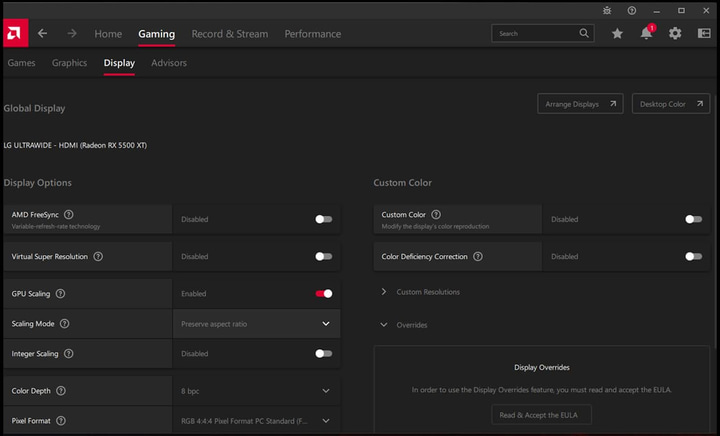
Now you should have your desired res and scaling mode set.
Conclusion
Changing your res won’t magically make you a pro. But it can be a step in the right direction. CS2 is a hard game to get good at, and to reach your desired rank you need to grind and practice. Hopefully, with this information, you are now well-versed on how to play CS2 at different resolutions.
So, try out some resolutions and enjoy grinding.



i am unable to turn freesync on ;(
Dont use it