How to Change Name in VALORANT

Most veteran gamers have made the mistake of choosing a silly name as your gamertag and then having to roll with it for years because the game did not allow for a change of name. Fortunately, VALORANT does allow for in-game name customization, allowing you to roll into the server with your brand-new identity in no time. Your VALORANT name is synonymous with your Riot ID, which is also used across other Riot Games titles (for example, League of Legends).
If you’re seeking to modify your name within VALORANT, the process entails altering your Riot ID, the nickname that everyone can see in-game as well as on your player profile. Your Riot ID consists of a customizable name (Riot ID) and Tagline. This Tagline is there so that multiple people can use the same name: you can have a Dave#1234 and a Dave#4534, for example. The tag does not show up in the game itself (like on the killfeed) but is important if you want to add friends.
If you want to learn exactly how to change your name in VALORANT, then keep reading.
How to Modify Your VALORANT Account Name
The procedure for modifying your Riot ID is simple, straightforward and free. However, please note that changing your Riot ID, and your VALORANT name with it, is allowed only once in 30 days, so think carefully before choosing your next alias.
Follow these steps:
Step 1: Close Valorant
Before embarking on the name-changing process, ensure that you close the VALORANT app, assuming it’s open in the first place. Simply click the X in the top-right corner of your screen or use a keyboard shortcut such as Alt + F4.
Step 2: Open a Web Browser and log into your Riot Games account
Go to this website: account.riotgames.com and log into your Riot account using your current username and your password.
Step 3: Locate the Riot ID Section
Upon logging in, an ‘Account Management’ page will appear. Click on the first available option, which is the Riot ID tab. This will redirect you to a section where you can view your current Riot ID and tagline.
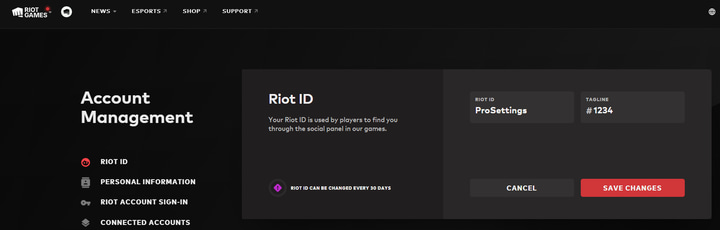
Step 4: Enter Your New Name
Input your desired name and tagline into the appropriate fields. Remember that your name can be a maximum of 16 characters long, while your tagline can contain up to 5 characters, so don’t go overboard with a crazy, 30 character-long mammoth of a nickname, since that won’t be allowed. In addition, some special characters can not be used in your Riot ID or your tagline.
Step 5: Save Your Modifications
Once you’ve completed all the previous steps and got yourself a new nickname, click the ‘Save Changes’ button. This will update your Riot ID, meaning your old name in all Riot Games titles will change to the new one that you’ve just created. A confirmation message stating, “Your Riot ID has been successfully updated,” will appear. Now you are ready to get back into the action with your new identity.
Conclusion
If you want to change your name in VALORANT, it’s a relatively straightforward process to do so, but do keep in mind that you can’t keep changing it indefinitely. There’s a waiting period of 30 days if you want to once again change your name.


