Best Monitor Settings for VALORANT – How To Find Your Own Perfect Settings

Visibility is extremely important in competitive games like VALORANT. Players focus on tweaking their ingame settings (see our VALORANT Best Settings and Options Guide) to get a competitive advantage, but it doesn’t end there. If you want to get the best visuals, you need to use the best monitor settings for VALORANT, and in this article we’ll go over what that means exactly.
This article will mostly be based on ZOWIE monitors. They are by far the most used monitors in the professional scene, but we’ll also give some general insights.
The Best Monitor for VALORANT
Before we dive into the actual settings, it’s good to know that not all monitors are the same. For VALORANT (and other competitive games) it’s important to get yourself a high refresh rate monitor with great response times to minimize latency and maximize gameplay smoothness. In case you’re interested in the matter, you can read our article on 60Hz vs 144Hz vs 240Hz. In short, though, a good monitor for VALORANT should meet a few criteria:
- It should have a refresh rate of at least 144Hz, but ideally 240Hz (or higher)
- It should have good response times
- It should have good motion clarity
There are many brands that produce competitive gaming monitors, and it’s perfectly possible to get yourself a reliable gaming monitor on a budget these days, so if you’re serious about VALORANT we definitely recommend getting a good gaming monitor.
Tweak Your Monitor Settings
Getting a good monitor is only half the battle. Tweaking your display settings can give you visual advantages and in a game where milliseconds can truly matter, it’s a good idea to spend some time calibrating your monitor. As you can see in the image below (taken from ZOWIE’s video about the new VALORANT Color Mode) it can mean the difference between getting a kill or not seeing an enemy at all.
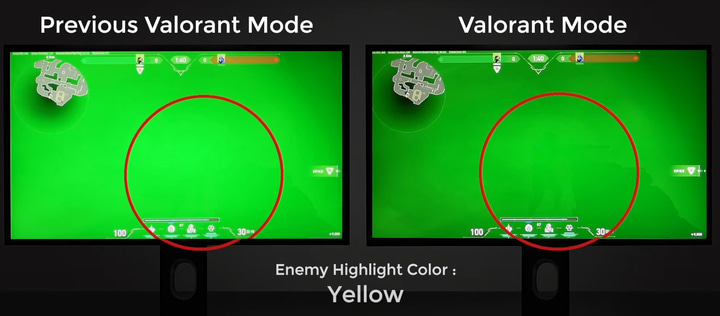
The Choice of the Pros
If we look at the monitors that VALORANT pros use (Best Monitor for VALORANT) then the answer is quite clear. ZOWIE monitors are used by over 75% of professionals at the time of writing, and most top tier tournaments use ZOWIE monitors as well.
This is not just due to sponsorships: ZOWIE monitors are made for competitive gaming and are known for their amazing performance when it comes to gaming. Important to note here is that ZOWIE doesn’t make any compromises with their monitors; they’re fully focused on gaming.
If you’re someone who prefers deep and rich colors over smoothness and gaming performance, you should probably go with a different brand, but if you want a monitor tailored for competitive gaming we recommend following the pros on this one.
Use what works for you
The number one rule when setting up your gaming station is always ‘use what works for you’. Sure, there are things you can tweak that’ll give you an objectively better gaming experience, but these are always guidelines. There’s a bit of wiggle room. Use these guidelines as a starting point to build your own setup rather than a set of rules to follow, and you’ll be much happier.
As can be seen in ZOWIE’s Best Monitor Settings for VALORANT article, professional players also tweak their monitor settings to match their personal preferences:
I don’t use Color Vibrance too much because when seeing incoming moves like Breach flash, Skye’s bird, and Sova’s dart, I find that higher color vibrance actually makes it harder to see these skills on my monitor.
Gustavo “Sacy” Rossi
Best ZOWIE Monitor Settings for VALORANT
If you have a compatible monitor, you can directly download ZOWIE’s recommended VALORANT settings via their Setting to Share (How to use ZOWIE XL Setting to Share) software. The VALORANT profile (along with profiles for many other competitive titles) can be found on their XL Setting to Share page.
This profile is an ideal starting point. From here, you can customize your settings and experiment with features such as Black eQualizer (What is Black eQualizer?) in order to get to your own personal perfect monitor settings.
Best Monitor Settings for VALORANT, According to ZOWIE
Black eQualizer: 5
Color Vibrance: 8
Low Blue Light: 0
Gamma: 5
Color Temperature: User Define (R95, G100, B99)
Brightness: 87
Contrast: 50
Sharpness 7
AMA: High
DyAc: Premium
Best Monitor Settings for VALORANT – Other Monitors
Every monitor is different, and every manufacturer has their own ways of allowing you to tweak the settings, so it’s impossible to make a list with the best monitor settings for VALORANT that applies to all monitors. Instead, we’ll give you some guidelines to follow.
Color Vibrance / Saturation
VALORANT is a rather colorful and saturated game right out of the box, so there’s no need to maximize the color vibrance on your monitor. Going too high here might even lead to less visibility as all the saturated colors can start blending in, so be careful when tweaking this.
Color Temperature
For gaming, you don’t need perfectly accurate colors. As such, you can kind of use what you want here. Some people prefer a warmer color scheme when gaming, while others tend to go for a cold, blue-ish vibe. This is down to personal preference, so experiment with it a bit until you find something that you like.
Motion Blur Reduction
Different brands have different names for their motion blur reduction technologies, but it’s important to note that this can also be overdone, resulting in artifacting. Don’t just set these technologies to their maximum values, but rather experiment with them until you get to something you like.
Also important to know is that, due to the way these technologies work, some MBR technologies can reduce the brightness. If you’re gaming in a very bright room and your monitor is already pushing it when it comes to brightness, it might be a good idea to consider leaving the tech off.
Overdrive
Most monitors have an ‘overdrive’ function, which adds higher voltages to the pixels on the monitor in order to speed up their transitions. This is done to prevent ghosting (a ‘trial’ that comes out of moving images) but if you set this too high, inverse ghosting may appear. Don’t assume that ‘higher = better’ here and experiment with this setting a bit. Usually, going for the highest setting here isn’t recommended.
Blue Light Reduction
Leave this off. This setting is meant to reduce eye strain by eliminating more fatiguing blue light from the picture, but it’s probably not a good idea to be gaming competitively when you’re exhausted or right before bed anyway.
Contrast
We don’t recommend messing with contrast too much; you can tweak the contrast a bit so that you can see better in darker places, but if you go too far the image will end up being washed out.
Brightness
Most people believe that brighter = better, but this isn’t always the case. If you’ve got a monitor with a very high peak brightness level and you’re mostly playing in dark rooms, it’s not a good idea to simply crank up the brightness, as that can cause eye fatigue.
Adjust the brightness according to your own preferences and the conditions in your room.
Conclusion
In general, tweaking your monitor settings for VALORANT isn’t that difficult. If you’ve got a ZOWIE monitor you can just use the brand’s recommended settings and go from there. If you’ve got a monitor made by a different brand, we recommend going into the practice range and playing around with the settings. You want to make sure your settings work in all conditions: the image might look great in well-lit areas only to become a blurry mess in dark rooms, for example.
What’s most important is that you arrive at a settings profile that works for you. Using the guidelines above, you should be able to find out the best VALORANT monitor settings.








Hello, I have a Xiaomi G24i Gaming Monitor, can you please recommend me a setting for my monitor please? Thanks a lot!
i have bought the samsung g4 25 inch 240 hz model . can u help me setting it up for valorant
Sadly we don’t have that monitor here to test so I’ll have to forward you to Google/Reddit/Youtube!
can u also forward for me, my monitor is Acer KG251Q M3
what settings should i be using with a samsung odysse monitor?
is vrr a good option to enable
We don’t recommend using VRR unless screen tearing is absolutely unbearable, as it can introduce input lag in some cases.
What settings should I look out for to gain the best visibility for my laptop display
That highly depends on your specific laptop display so there’s sadly no universal answer here. We recommend experimenting with your settings (using the general settings in the article above as a guide) until you find something that works for you.
how do i adjust the above zowie settings on my asus rog strix g15 laptop 2022 edition
That has a very different panel so the ZOWIE settings wouldn’t work. Since it’s sadly not possible to post optimal settings for all possible displays out there it’s probably best to experiment a bit with it yourself or try to find some forum posts of people who have the same panel as you. Good luck!
What settings should I look out for to gain the best visibility for my laptop display
Hello i have monitor asus strix XG259QN 380hz should i activate variable refresh rate? And ELMB and HDR? I didnt find setting for this monitor please someone help me.
variable refresh OFF,ELMB ON,HDR ON
Just use g-sync, HDR doesn’t need to be on this is rubbish~