What is Razer Synapse?
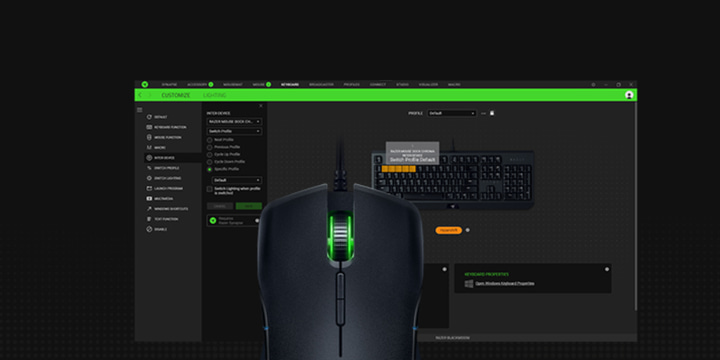
Almost all peripheral manufacturers release software suites these days. These allow you to configure your gear (DPI, RGB lighting, …) to your liking. How expansive these possibilities are depends on the equipment you’re using, as well as the software itself, so in this article we’ll go over the possibilities that Razer’s Synapse offers.
Razer’s Configuration Software
Razer’s Synapse software was first introduced in 2011 and is now on its third iteration (Synapse 3.0). You will need to download this program in order to do any in-depth customization of your Razer peripherals. Synapse also links up with other products (more info below) but the software only works with compatible products; the software isn’t agnostic.
What is Razer Synapse?
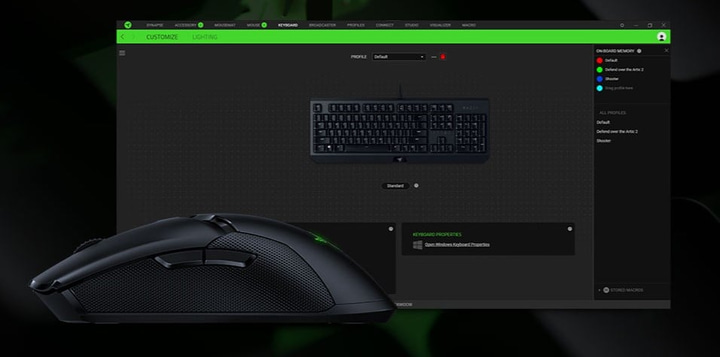
As mentioned; you can configure all of your devices to your heart’s content in Synapse’s software, as well as create macros. These settings are then saved to the cloud, so that you just have to log in to the Synapse software on any device that has it installed in order to load all of your personal settings, meaning that you don’t need to be tinkering with your gear every time you go to play games away from your PC.
It has all of the regular features such as the ability to adjust DPI, report rate, RGB, mic- and headphones volume, keyboard shortcuts, and so on, but it also has a couple of ‘modules’ that allow you to customize your gaming environment down to the lighting of your room.
Alexa
Amazon’s digital assistant Alexa probably needs no introduction. Razer devices are integrated with Amazon’s Voice Service so that you can manage all of your Razer gear (and Philips Hue and Nanoleaf lighting) with the power of your voice.
The Amazon Voice integration means that you can simply speak commands through your headset (or external Razer mic) and have them executed straight away. Right now this functionality is fairly limited (think of the usual stuff like changing profiles on your gear or choosing a different lighting scene in your room) but Razer is working with Amazon to integrate Amazon Alexa into games. This means that you could potentially use your voice to perform in-game actions in the (near) future.
Razer Chroma
Razer Chroma is the brand’s lighting suite. This not only works for Razer RGB devices, but also connects to Philips Hue and Nanoleaf lighting products. Chroma is one of the most expansive lighting software products out there right now, and with its ability to link up to light bulbs and lighting panels it’s possible to have your entire room lighting dynamically react to whatever is going on in your game.
There’s a vast world of options that allow you to configure your own settings, and then there’s also the Chroma Workshop where you can download hundreds of custom-created profiles made by the community as well as game-integrations (meaning that your lighting will react to certain situations happening in your game of choice), so if you’re someone who likes dynamic lighting, Chroma really is your friend.
Recording macros with Razer Synapse
Razer Synapse is an essential tool for creating and storing custom settings profiles for all your Razer devices, but we really love the ability to easily set up macros. If you’re playing games where you need to push several buttons in order to get a desired effect it’s going to be a lot easier to condense those actions down to the press of just one button. When you’re making a macro you’re essentially just recording inputs, after which you assign all these inputs to a certain button (or button combination) which then replays all the actions you recorded.
This can be extremely handy for all sorts of games and situations; you can set macros to automatically perform a series of buff/debuff spells in games, or you can bind a specific button on your keyboard to buy your loadout in CS:GO. The possibilities with macros really are endless, but do be wary that not all macros are legal for competition. Using a macro for bunny hopping in CS:GO can get you banned by CS:GO’s overwatch system, for example, so always check what you can and can’t do beforehand.
To show how easy it is to record a macro with Razer’s Synapse software we’ll show you how to create a macro that automatically types ‘good luck, have fun’ in Overwatch’s game chat.
- Install and open Razer Synapse’s Macro module.
- Click the + button on top of the macro list to create a new entry.
- If you go into the record drop down menu you’ll see a list of options for your macro, including whether or not you want your mouse movements to be included in the macro. In this case we don’t want that. We do want our text to show up as fast as possible so we’re gonna select ‘no delay’ under delay settings.
- Press the record button and then do the following, where BOLD indicates a keypress and cursive indicates that you should type: ENTER /m SPACE Good luck, have fun! ENTER and then hit the stop button.
- Your macro has now been recorded and is ready for use. You can rename your macro (which is recommended in order to keep things organised) by double clicking the name of the macro.
Now you still need to bind your macro. In this case we’ll be binding our freshly made macro to one of the two extra buttons on top of our Razer Deathadder Elite.
- Click on your macro and click ‘key binds’ towards the right hand side, then choose whichever device you want to bind the macro to. In this case we’re binding it to our DA Elite.
- Select which button you want to use (in this case we’ll use the ‘sensitivity stage up’ button) and select how many times you want your macro to be played per press. In this case that’ll be once, since we don’t want to spam the chat. Just click save, and once that’s done your macro will be bound to the button in question.
Is Razer Synapse Worth It?
Most Razer peripherals come with the ability to use them straight out of the box these days, but if you want to configure your devices in a more in-depth manner it’s certainly worth it to download Synapse. It’s also a fantastic tool for people who want their (ambient/room) lighting to sync up with their gaming peripherals, or for people who want to create custom lighting scenes that respond to in-game events. The fact that Synapse’s Chroma module is able to sync up with Philips Hue and Nanoleaf lighting products (two of the most popular smart light systems out there) gives it a leg up on the competition in that regard.



The worst macro editor ever.
Hello,
Can Synapse 2.0 be used to make mouse macros? I need to customize macros with a mouse so I can move my cursor to various locations to execute keyboard macros. Best regards,
Tom
Yes, Synapse can be used to record mouse macros.