The developer console is an extremely powerful tool in Counter-Strike 2. If you want to activate certain features such as net_graph, you will need to have access to the CS2 console, and learning to master this tool will make your life as a CS2 player a lot easier. The first step is of course learning how to open the console in CS2, so we’ve created this short little guide for you.
Is it safe to use the console in CS2?
Using the developer console in CS2 is perfectly safe. It’s not some secret mode or a part of the game that’s hidden away: it’s meant to be accessed by players.
Going into something called developer console might seem like a daunting task at first, but there are no risks attached and it’s extremely easy to do. You can activate certain cheats (noclip and so on) in the console if you’re in an offline server (with the sv_cheats 1 command) but those are part of the game’s system so activating those can’t get you banned. All official servers of the game are set to sv_cheats 0 so even if you turn cheats on in an offline server and forget to turn it off you will not get banned.
How to enable the CS2 Console
In order to use the console in CS2, you first need to enable it. This is very easy:
- Go to the Settings menu
- Head to the GAME tab
- Turn on the Enable Developer Console (~) feature by setting it to YES.
- You’re done. By default, the console button is bound to ~ but you can change that bind in the settings
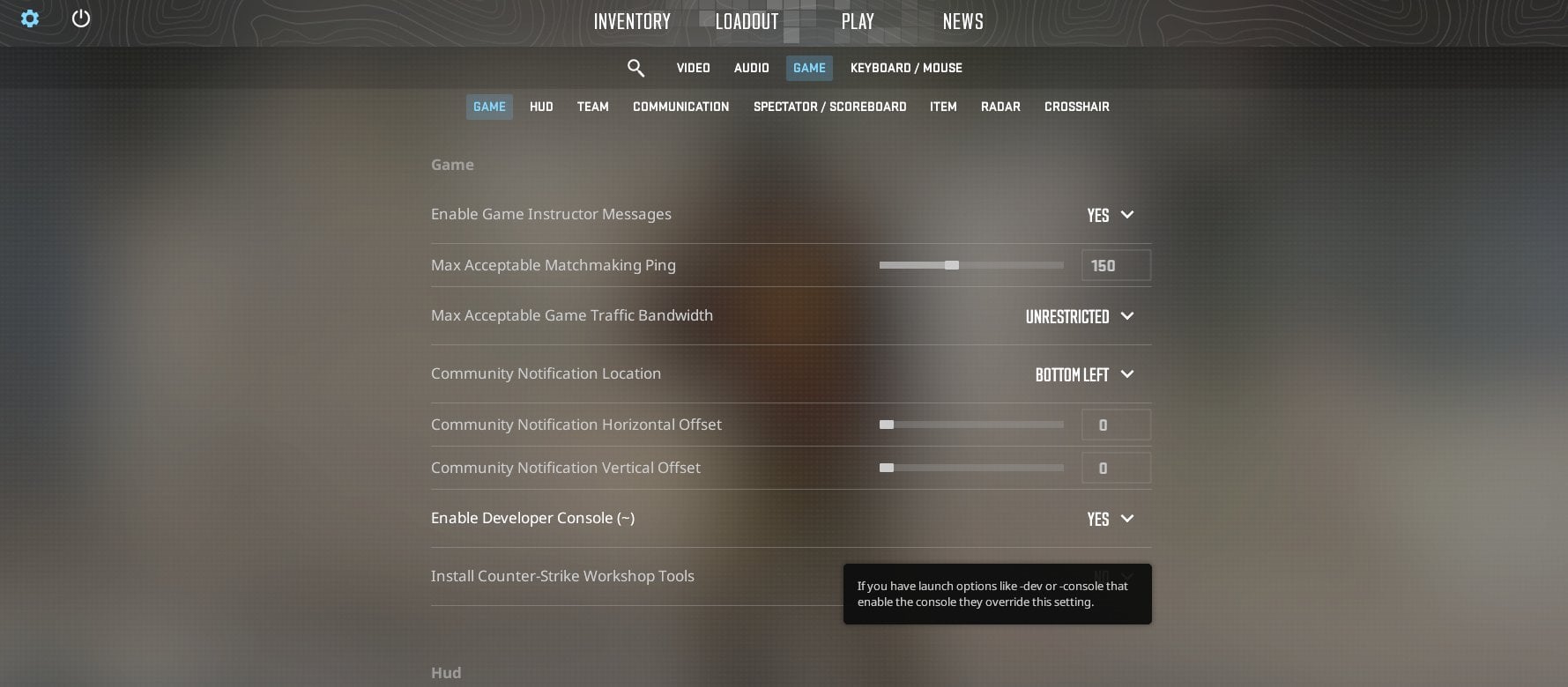
How to use the CS2 console
The CS2 console can be used for a big variety of features, as it’s essentially the ‘control center’ of the game. Traditionally, players use the console to enable things such as an onscreen FPS and connection quality counters, but it can also be used to lower the volume of the game, change your crosshair, …
The developer console in Counter-Strike is a very powerful tool, and for many experienced players it can be easier to just punch in a quick number of commands in the console over having to browse through a series of settings panels, so it can really pay off to learn how to use the CS2 console.
Useful CS2 Console Commands
There are tons of console commands in CS2, but if you’re only just getting started we would recommend you to try out a couple of console commands. Simply open your console and type in the following commands (exactly as you see them) in order to try them out:
- cl_showfps 1 – This will show your current framerate. That’s extremely handy for setting up your game for an optimal mix between visuals and performance. For more detailed stats, you can also use cl_showfps 2. This number goes up to 5. If you want to turn the FPS counter off, simply type cl_showfps 0
- fps_max 144 –This will set an FPS limit (which corresponds with the number that you place behind ‘fps_max’) which can be handy for some systems. If you want to remove the FPS limiter, simply type fps_max 0
- cl_drawhud 0 – This removes the HUD completely. It’s useful for taking screenshots of your skins or the game in general, as the UI won’t be in the way. To turn the HUD back on, simply type cl_drawhud 1
- cq_netgraph 1 – This displays information about your connection quality. This is the same as the net_graph command in CS:GO, but the info is rather limited in CS2, as you currently only get a visual display without any actual numbers.
- clear – This clears all the text on the console, which can be useful if you’re implementing a ton of lines of code and inputs.
You can also use the cheats function (which, again, will not get you banned) in practive servers:
- sv_cheats 1 – this enables the cheat mode, allowing you to use commands that are ‘cheats’. You cannot use this command in official servers, so don’t worry
- noclip – this makes your character move faster and allows your character to move through walls, which can be handy when you’re exploring the map
If you’re interested in a more in-depth list, check out our CS2 Console Commands list!
Former semi-pro gamer turned writer, product reviewer, and community manager.