Introduction
Not that long ago, high refresh rate monitors had to have a TN panel because other panel technologies just weren’t fast enough to reach the standards that competitive gamers desire from a fast panel, but those days are long behind us. Gone are the days where you need to sacrifice image quality in order to have a fast refresh rate panel, and even though these 360Hz IPS panels will obviously cost a pretty penny if you decide to invest in them, there’s a sizeable amount of options out there if you’re looking for a high refresh rate IPS panel these days.
Today, we’re taking a look at the MSI Oculux NXG253R. This is a top of the line Reflex ready G-Sync gaming monitor with a 1ms GTG response time and a refresh rate of a staggering 360Hz. Is this the ultimate gaming display for competitive gamers? Find out in our full MSI Oculux NXG253R review!
At A Glance
MSI NXG253R
Used by 1 player ()This is one of the best esports monitors you can buy right now, there’s no doubt about it. It’s just a question of whether you need it or not and, to a lesser extent perhaps, if your PC can even run games at these framerates. If the answer to both of those questions is ‘yes’ then you should get the MSI Oculux NXG253R. It’s a complete monster for competitive gaming, and if you need to firmly grasp onto every little percentage point when it comes to performance you should definitely make no compromises when it comes to the speed of your display.
Pros
- Fantastic gaming performance
- Great response times and motion clarity
Cons
- Very expensive (especially for a 1080p TN panel)
- Reserved for serious competitive gamers only
Specs
| Size | 24.5″ |
|---|---|
| Resolution | 1920×1080 |
| Aspect Ratio | 16:9 |
| Refresh Rate | 360 |
| G-Sync | Yes |
| FreeSync | No |
| Panel Tech | IPS |
First Impressions
The MSI Oculux NX253R is kind of a ‘business in the front, party in the back’ type of monitor. On the front, it looks extremely neutral, with only a blacked out ‘MSI’ logo on the lip of the frame, but turn it around and you see that this is very much a gaming monitor. There’s the glossy MSI Oculux dragon that’s embossed on the brushed back panel, and on the other side of said panel you’ll see the NVIDIA G-SYNC logo, MSI’s logo, and then also an RGB strip.
If you turn that RGB strip off, the monitor doesn’t look super loud or anything but it’s a stark contrast with how business-like it looks from the front. It reminded me of a sketch where a man had a slick business trim and a suit on the front, only to reveal a mullet and bottomless chaps when the camera went to his back. It’s no big deal to me as the front looks classy and stylish and my desk is against a wall anyway, but it’s a bit funny.

Inside the box you’ll find all that you need in order to get to gaming. There’s the manual, a power cord, an HDMI cable, a DisplayPort cable, and a USB-A to USB-B cable. That last one is needed to configure the RGB, for example, and if you want to use NVIDIA’s Reflex Latency Analyzer to its fullest extent you’ll also need that connected, so if you want to do all of that it’s a good idea to take it out of the box and connect it.
There’s also a package of screws that’ll allow you to mount the monitor to your wall should you want to do that, and a bunch of advertisements for MSI’s reward program and all of that.
Build and Operation
As I already mentioned, the NXG253R feels a bit two-faced to me as far as the looks go. Luckily, the stand doesn’t really follow the design language of the back of the panel. This monitor comes with a rather modest stand, which is far cry from what I’ve seen from some other gaming monitors. The footprint of the base isn’t the smallest but it pretty much flat at the front, allowing you to put your phone, wallet, or what have you on there, so it’s not as if it’s wasted space. I love this neutral approach to the (front side of) this monitor. You can place your mousepad or keyboard almost right up to the monitor if you want to, and the stand doesn’t take up half of a regular-sized desk like with some other gaming-focused monitors.
The NXG253R is adjustable in all the ways you’d want it to be. You can tilt, swivel, change the height, and rotate the panel in order to get that perfect viewing angle. It all feels good to use and it stays in place perfectly, and that combined with the cable management cutout on the monitor stand makes this pretty much perfect as far as monitor stands go if you ask me. It doesn’t draw attention and it gets the job done. The base could perhaps be a bit smaller (though that might compromise the stability) but that’s the only remark I have. Please disregard the shoddy cable management in the picture of the stand’s footprint to the right, by the way.

Something that’s really neat here are the thin bezels. I am rocking a dual monitor setup at my desk so I really do appreciate thin bezels. Of course they also just look better in a single monitor setup, but these really come to life in a dual monitor setup if you ask me. The bezels are also thin at the top, so if you’re going for that kind of setup where you’ve got a monitor mounted on top of this one you’re good to go too.
Something that’s not as thin is the panel itself: this is a high performance gaming monitor that’s packing some technology under the hood, so it’s naturally not going to be the thinnest panel around. On top of the panel there are vents to keep the monitor cool during those intense gaming sessions, and that’s also something to be aware of. It’s not as if this is a space heater but it does put out some heat when compared to regular office monitors. If you’re looking for an extremely minimal screen you’re better off looking elsewhere, but then again this product isn’t targeted at gamers looking for that sort of thing anyway.
The monitor is entirely made out of plastic but it doesn’t feel hollow or flimsy at any point. Perhaps you’d expect something a bit more from a monitor at this price point, but then again most of that money goes towards its performance. Again: you’re not going to be buying this monitor for its looks; there are other monitors for that.
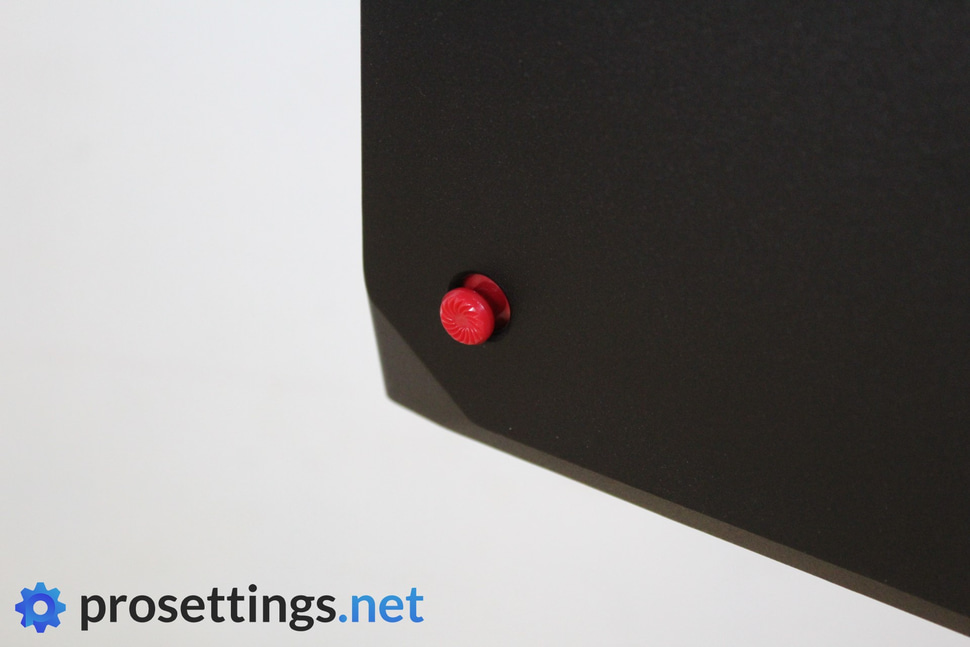
Everything is controlled via a joystick that’s located on the back panel (on the right side if you’re sitting in front of the monitor) and that’s something that I cannot live without anymore. Navigating these OSDs with a bunch of buttons feels extremely counterintuitive whereas going through the menus and configuring this monitor is an absolute breeze thanks to the joystick. The OSD is also very clearly laid out and easy to understand without absolutely bombarding you with an avalanche of options and menus. Configuring the monitor or messing around in the options is easy.
Image Quality and Settings
Straight out of the box, the NXG253R looks pretty darn good. I of course calibrated it though, and I managed to get some pretty impressive visuals out of it. This is a clear step up from the TN panels that I saw on high refresh rate monitors in the past, and while this of course still doesn’t match monitors that have been made for maximum visual beauty (but again: that’s not what it’s been made for) you can get a very satisfying image out of it. Thanks to the IPS panel the viewing angles are also a lot better than what a TN monitor can offer. Whereas with a traditional TN panel you have to pretty much sit straight in front of it in order to get the best viewing experience possible you can definitely view the NXG253R at an angle without the image turning bleak or the colors washing out.
Contrary to what you see on most monitors, the brightness is displayed in nits on the OSD, and not in a percentage or regular slider that goes to 10 or what have you. This can get a bit confusing if you’re not into these kinds of things, which is why I’m mentioning it. Nevertheless, the brightness is plenty from my experience. I never game in direct sunlight or anything but even during the hottest and brightest moments of the day there’s more than enough to get a clear image of what’s going on. The peak brightness is rated at 400 nits.
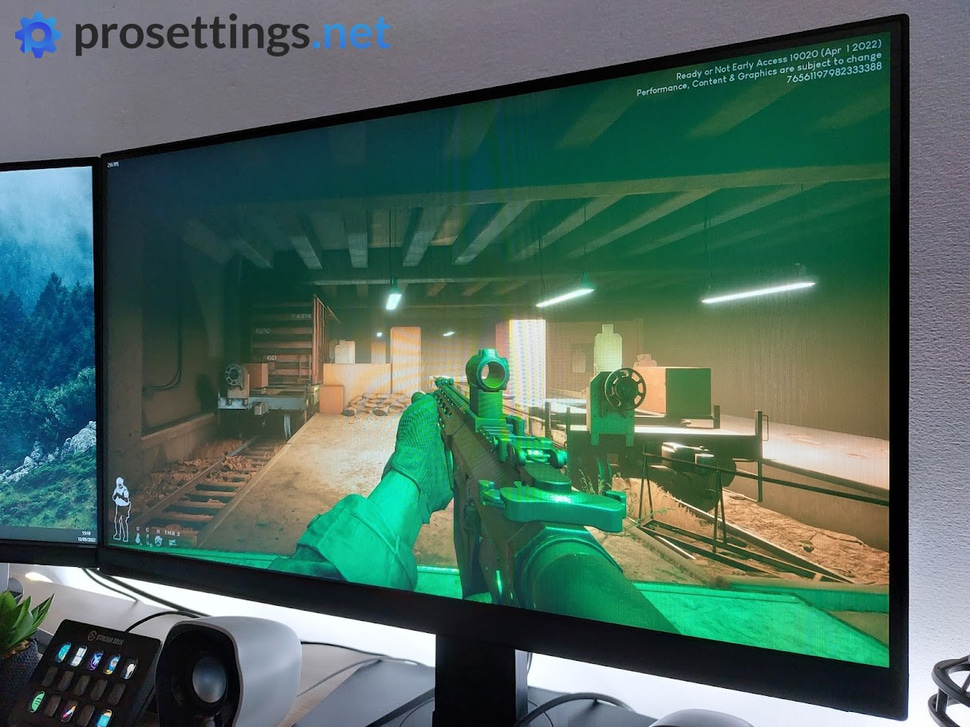
The matte display also handles reflections well; normal household light fixtures won’t be noticeable on the panel, and that combined with the brightness output makes for a monitor that you can use in LAN environments (or other areas with harsh and sharp lights) without many issues.
The NXG253R comes with a bunch of bells and whistles such as HDR, though it is only DisplayHDR 400 certified. This is the very entry level of HDR, without local dimming and all of those features that are typically associated with this type of technology. As such, if you’re after an extremely vibrant and lifelike image with deep blacks, this isn’t going to be it. Yes, it’s a big step up from the TN panels of yore, but don’t expect the world here in terms of image quality. With its 1920×1080 resolution it’s also never going to live up to screens with a higher resolution when it comes to image sharpness. HDR is a nice extra, but don’t buy this monitor for that feature if you’re not interested in the speed or the gaming performance.
In order to be the best monitor it can be for gaming it also comes with a bunch of gaming-focused settings. There is of course the fact that it’s G-SYNC and Reflex certified, but that’s not all. It also comes with ULMB, for example, and there’s also a Dark Boost mode which enhances the brightness of darker areas in games without overexposing the more well-lit areas, making it easier to spot corner campers and the likes. Real fanatics can also enable a variety of on-screen crosshairs for that next level noscoping edge. This monitor really has all of the bells and whistles that you’d need for competitive gaming.
Ingame Performance
The ingame performance of the NXG253R is of course by far the most important aspect of this product, and luckily it delivers in spades. First things first: you will want to make sure to connect it via DisplayPort, as HDMI is limited to 240Hz and you will want to unlock that 360Hz framerate for its insanely fast response times and to get the lowest latency.
In the monitor’s OSD, you can select between three different ‘response times’ (basically overdrive modes) and while it’s tempting to go for ‘fastest’ (because why wouldn’t you) it’s not something that I would recommend because there’s some inverse ghosting on that setting. I found ‘fast’ to be the best setting for maximum visual clarity when it comes to fast moving objects.
As is expected from a monitor with a refresh rate that’s this high, the NXG253R is extremely smooth. Tracking fast-moving objects or enemies, making quick swipes without your environment becoming a big and blurry mess, having your ingame actions translated to the screen without any delay: it’s all there, and if you’re after pure gaming performance then this is definitely one of your best options right now.
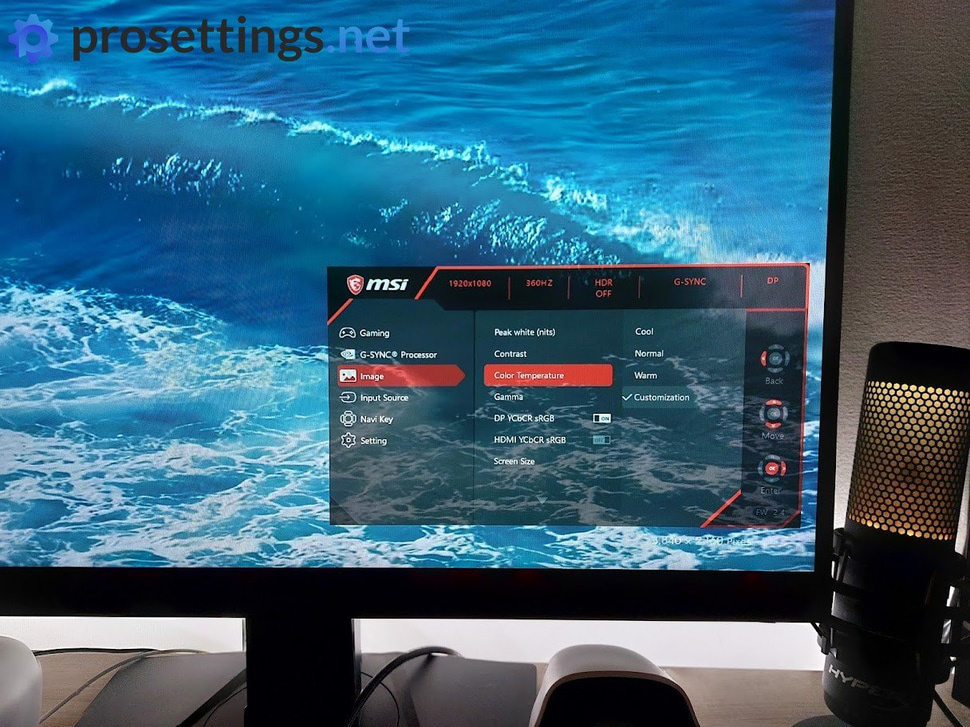
Playing at the highest competitive levels requires you to grab every little advantage you can get, and this monitor is for those people who want to do just that. If you’re just a casual gamer or you’re someone who primarily plays single player games or less intense games then I would honestly recommend you to go for something else at this price point. There are plenty of options that deliver better picture quality or higher resolutions that are just a tiny bit slower, and those will do just fine if you’re not very serious about competitive gaming.
But of course this is a website about competitive gaming, so we would always recommend a lower resolution high refresh rate monitor over a monitor with a higher resolution (that also makes it harder for your game of choice to run at said resolutions) because every frame matters in competitive gaming.
Speaking of which: is the difference between 240Hz and 360Hz noticeable? Well, not immediately, to me. At least not visually. I have no doubt that there might be situations where I’ve made a shot that I would’ve narrowly missed on a 240Hz monitor (and again: if you’re a serious competitive gamer you want to eliminate the odds of those misses happening) but going from 240Hz to 360Hz is nowhere near the same as going from 60Hz to 144Hz, for example.
And that begs another question: do you need a 360Hz panel? In my opinion, there’s no such thing as ‘overkill’ when it comes to competitive gaming, so if you have the cash to spare and you’re in the market for the fastest gaming monitor you can buy, then this might be right up your alley. Even if you’re not a hardcore gamer you can enjoy this display; gone are the days where you had to choose between a washed out (when compared to other panel types) TN panel with a high refresh rate or something that looks a bit nicer but suffers when it comes to performance. With this IPS display you can definitely get some very nice looking images, so even if you’re a casual gamer this will make your games look pretty, but then we’re at that point again where I’d recommend a different monitor at this price point.
Conclusion
This is one of the best esports monitors you can buy right now, there’s no doubt about it. It’s just a question of whether you need it or not and, to a lesser extent perhaps, if your PC can even run games at these framerates. If the answer to both of those questions is ‘yes’ then you should get the MSI Oculux NXG253R. It’s a complete monster for competitive gaming, and if you need to firmly grasp onto every little percentage point when it comes to performance you should definitely make no compromises when it comes to the speed of your display. The responsiveness of your peripherals and gaming system can mean the difference between a match that’s won or lost, after all.
If you’re a more casual gamer I would recommend you to save some money and perhaps go for a 240Hz monitor or something that has a bit more of a mix between performance and visual fidelity. Don’t misunderstand me: when it comes to high refresh rate monitors this is one of the best looking monitors that you can get, but if you’re willing to drop that refresh rate a bit then there are definitely options that look better.
As a pure esports monitor, though, this is one of the absolute best you can get right now, and if you want the best of the best when it comes to competitive gaming you’ve got to take a look at the MSI Oculux NXG253R.
This product was received for free from the manufacturer and given to our reviewer to test and review. Brands and manufacturers have no editorial control over our reviews. For more information, check out our review FAQ.









This Monitor recommend settings for Valorant ?
Gsync esports on or off ?
I don’t really play VALORANT (anymore) and I’m not using the monitor as my main so I can’t say that for sure. I would always leave G-Sync off for esports purposes though, unless screen tearing is absolutely unbearable.
Thanks man!