How to Mute Players in CS2
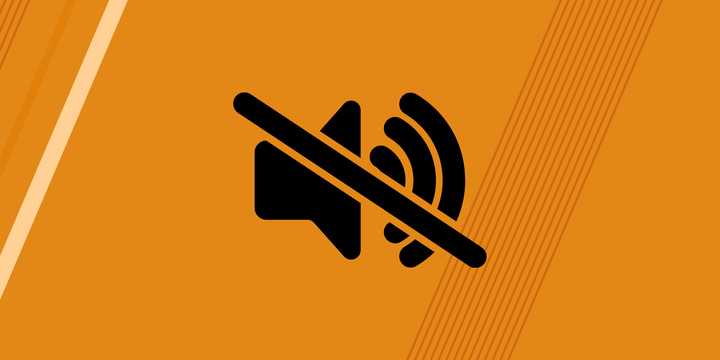
Every match in CS2 requires good communication between teammates, which helps with (among other things) spotting the enemies and getting an advantage. So generally, muting your teammates is not a good idea. However, if you come across a teammate who is abusive, is screaming for no reason, or has a lot of disturbance in his mic, you might want to mute them. On the other team, you may want to mute players who are being abusive or getting under your skin. Fortunately, muting players in CS2 is easy.
In this article, we’ll explain three ways to mute disturbances in your own team or on other teams. If you find that your teammates are still causing you grief after muting them, you can also vote to kick as a last resort.
Note: muting a player also hides their chat messages.
1. Muting Individual Players via the Scoreboard
Some people default to muting all other players. We don’t like that idea, as communication is incredibly valuable in CS2. So, instead of muting everyone, simply mute that one person who is causing you annoyances in the following way:
- Press the Tab key to open the scorecard.
- Right click while still holding tab to bring up your cursor
- Click on the player that you need to mute.
- Click on the volume icon next to their name.
Once they are muted, their name on the scorecard should turn red. If you want to unmute them, simply click on the volume icon again.
2. Muting All Players via Game Settings
The game settings don’t give you the option to mute individual players. However, you have an option to mute all the opponent players in every game. As we mentioned, we do not recommend this for your teammates, but it can be handy to mute the other team by default. If you’re someone who is easily tilted by opposing players typing things such as ‘ez’ and the likes in chat, it might be a good idea to mute all enemies.
Here’s how to do that:
- Open CS2 and go to Settings.
- Click on the Game tab.
- Click on Communications.
- Select Yes next to Mute Enemy Team.
If you also want to mute all of your teammates by default (something we don’t recommend) you can also select Yes next to Mute All But Friends.
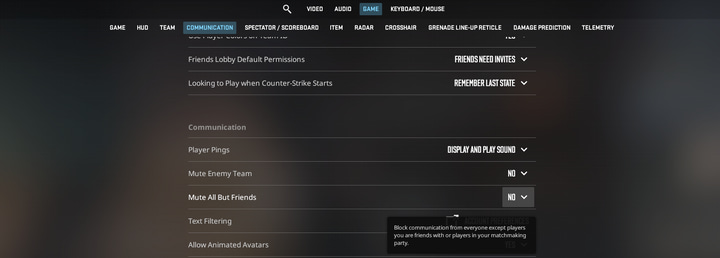
3. Mute Players via Developer Console
There are a few commands that allow you to mute players in-game. Firstly, open the developer console by pressing the tilde (~) key. Now you can enter any of the following commands:
- voice_enable 0: Mutes the voice of everyone but still shows their messages. You can deactivate it with voice_enable 1.
- cl_mute_enemy_team 1: Mutes both the messages and audio of the enemy team only. You can deactivate it with cl_mute_enemy_team 0.
- ignoremsg: Blocks the messages of both the enemy team and your teammates.
Alternate Method: Lower Players’ Voice Volume
In case the players aren’t abusive or toxic but their mics are too loud, you always have the option to lower their voice instead of muting them.
Here’s how to do it:
- Go to Settings > Audio.
- Click on the Voice tab.
- Now reduce the Other Players Voice Volume.
Conclusion
Muting players in CS2 is very straightforward. The game even allows you to block pretty much all communication from other players by default. We wouldn’t recommend doing this for your teammates (as information is incredibly useful in CS2) but it can be a good idea to mute all enemy players. With the help of this article, you should be able to mute players in various ways.

