
Introduction
Rainbow Six Siege is a game with a storied history, and it has been a high tier competitive game for years now. Despite not being as popular as games like VALORANT or CS2, the game has a dedicated following of hardcore players and fans. If you want to stand out in such a crowd, it’s imperative that you use the best Rainbow Six Siege settings.
In this article we’ve compiled the ingame settings and sensitivity settings of professional Rainbow Six Siege players. This is the perfect article to use if you’re just starting out and looking to get your settings in order, but it also contains a lot of useful information for veterans of the game.
Best Rainbow Six Siege Video Settings
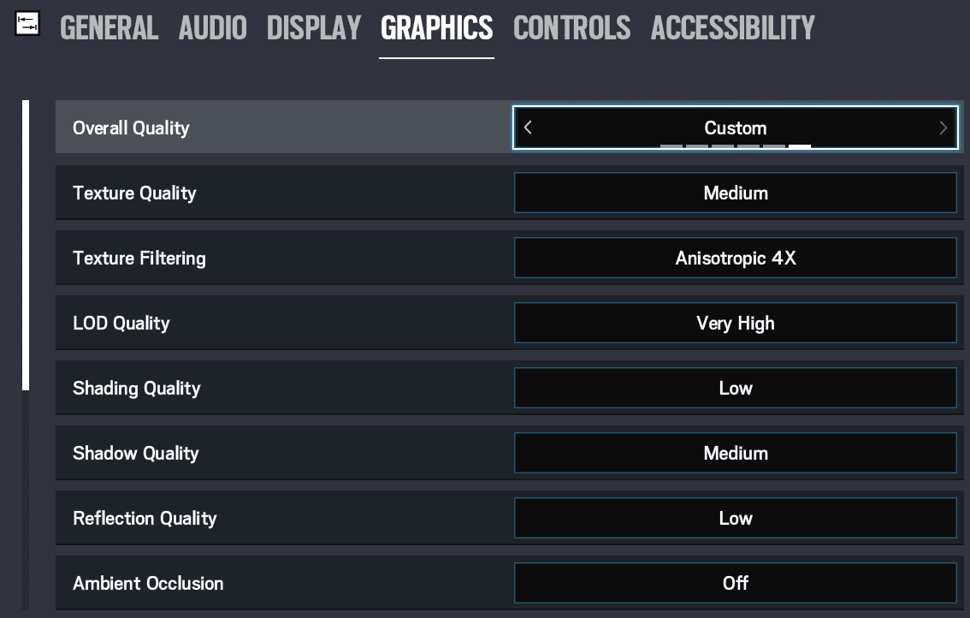
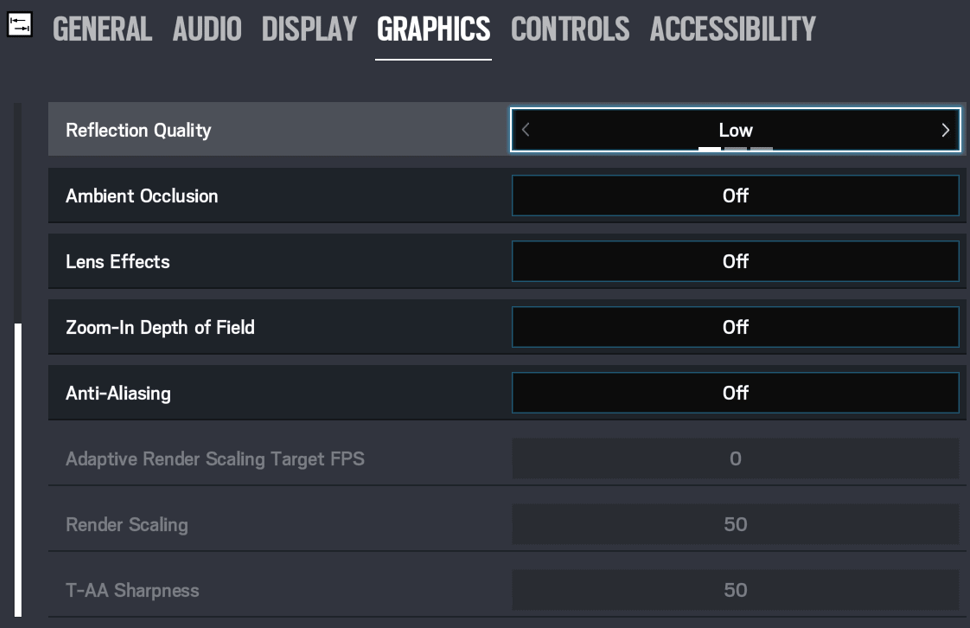
| Texture Quality | Go for Medium here. This ensures that the game doesn’t look too grainy and that you can still spot enemy players in a pinch. |
| Texture Filtering | We suggest putting this at Anisotropic 4x for an optimal mix between having sharp textures everywhere and performance. If you really need the frames you can turn this down to 2x but the difference isn’t that significant. For visibility reasons we don’t recommend to go for Linear. |
| LOD Quality | This is one of the most important settings in the game, so set this to Very High at least. Setting this to low will make the heads of enemies appear as a triangle which can make it much harder to distinguish them and hit them. These’re not a whole lot of FPS impact between Ultra and Low so that’s why we recommend Very High or Ultra. |
| Shading Quality | This is more of an eye candy setting and it hogs performance, so settings this to Low has no real effect on visibility and will net you around 20 frames per second. Medium is also an option we don’t recommend High as that simply eats too many frames. |
| Shadow Quality | Set this to Medium. Low turns off dynamic shadows (which means that you won’t be able to see player shadows) and the higher settings eat away at your frames so Medium is an ideal compromise. Definitely do not go lower than Medium though, or you’ll put yourself at a competitive disadvantage. |
| Reflection Quality | Set this to Low. It gives you a pretty nice performance gain and the higher settings only make the game look prettier (they don’t make enemy reflections appear on shiny surfaces or something, for example) so there’s no need to turn this up. |
| Ambient Occlusion | This can make games look very beautiful, but ultimately it does nothing for your competitive performance so leave this off to save a bunch of frames. |
| Lens Effect | This is another eye candy setting so turn it off. |
| Zoom-In Depth of Field | Turn this off. It blurs the edges of your screen slightly when aiming down a scope or sight, and this does make the game look a bit more realistic but obviously you don’t want to introduce blurring to your game for any reason. |
| Anti-Aliasing | We recommend you to turn this off. The game doesn’t look like a garbled mess with the AA off and you get a nice performance gain from leaving it off. |
Best Mouse Settings for Rainbow Six Siege
Rainbow Six Siege isn’t a game where you need to have a ton of abilities or cooldowns at the tip of your fingers, so a relatively simple gaming mouse is pretty much all you need.
As with all of the games we analyze you will want a mouse with a flawless sensor. You simply don’t want your mouse to stop you from hitting that all-important headshot, and with matches in Siege being relatively short every tiny mistake can spiral out of control really quickly. Luckily flawless sensors have been the standard for years now, so pretty much every gaming mouse from a reputable brand will have a sensor that doesn’t skip any pixels.
Aside from the internals, it’s pretty much down to personal preference. The absolute most important aspect here is shape and comfort. You can find a mouse that has all the qualities you need, but if the shape doesn’t suit you then you shouldn’t force yourself to play with it. As a starting point, you can browse our best mouse for Rainbow Six Siege article.
Most Used DPI Settings
| Rank | Perc. | |
|---|---|---|
| 1 | 400 | 48% |
| 2 | 800 | 43% |
Best Mouse DPI and Sensitivity for Rainbow Six Siege
As you may or may not know: absurdly high DPI counts are only used for advertising purposes. This is evidenced by the fact that the highest analyzed DPI with the Siege professionals is set at 3200. The vast majority of our analyzed R6 pros play at either 400 or 800 DPI. This is for a multitude of reasons: firstly because you don’t want your overall sensitivity (eDPI) to be too high as that will cause your aim to be jittery and inconsistent, and secondly because even flawless sensors can introduce smoothing at very high DPI settings.
We thus recommend to set your DPI at anything between 400 and 1600, coupled with a reasonable ingame sensitivity. What works for you is going to be personal, but 80 percent of our analyzed professionals have a sensitivity of 28 or lower, so we definitely don’t recommend you to go for a super high overall sensitivity.
Most pros also use the same sensitivity setting for their vertical and horizontal aiming, and we suggest you to do the same as that greatly increases consistency when aiming.
We normally put the average eDPI of pro players in our guides, but that’s nearly impossible to do for this game given that different sensitivity multipliers result in vastly different actual sensitivities, regardless of DPI and ingame sensitivity.
Best Rainbow Six Siege Mouse Sensitivity Multiplier
If you check out our R6 Pro Settings and Gear List you’ll see that some pro players are using a different ‘multiplier.’ As a developer of the game explains; the default value for this ‘MouseSensitivityMultiplierUnit’ is 0.02 which means that if your sens is set to 50 the game will use 50*0.02 (equaling ‘1’) to multiply your mouse position delta. If you change the MouseSensitivityMultiplierUnit value to 0.01 then, the precision of the sensitivity slider doubles, but you lose half the sensitivity range.
In practice this means that, the smaller this mouse sensitivity multiplier number is, the more precise control you have over the ‘actual sensitivity’ of the game. As an example: 50 sensitivity with the default multiplier of 0.02 results in an ‘actual’ sensitivity of 1, while 50 sensitivity with a multiplier of 0.00223 results in a much lower actual sens of 0.1165. The next step on the slider (51 sens) results in an actual sensitivity of 1.02 with a the default multiplier, while 51 sens at 0.00223 results in 0.118.
At default every step on the ingame slider represents a change of 0.02 in actual sensitivity, while at 0.00223 each step represents a change of just 0.0015, which obviously allows for more precise control of the sensitivity.
In short: setting the mouse sensitivity multiplier to a lower value means that the sensitivity range you can select from in the game becomes much lower, but much more precise. How much lower and how much more precise depends on the actual value you’ve chosen, but we’ve put the most often used multipliers to the right. Most pros have this set to the default value though, so unless you really can’t find a perfect sensitivity you don’t have to really worry about this part.
Changing MouseSensitivityMultiplierUnit
You can find this setting under Documents > My Games > Rainbow Six – Siege > folder with a bunch of letters and numbers > GameSettings.
Simply double click on GameSettings and you’ll find the setting under ‘INPUT’. Don’t forget to save the file and restart your game for the change to take effect.
Best Rainbow Six Siege ADS Sensitivity
Rainbow Six Siege used to have just one slider for ADS (Aim Down Sights) which meant that there were all kinds of issues in case you preferred to play with a variety of sights. Since Operation Shadow Legacy that has been fixed however, as every single scope can now have its own sensitivity setting, allowing you to tweak all weapons so that they’re perfect for you.
As you can imagine, what’s right for you will greatly depend on your personal preferences. As a starting point you can consider trying 58 / 98 / 100 / 102 / 103 / 104 / 105 / 161 (Rainbow Six players share their sensitivities this way; they correspond to the settings in the menu, so the first number is for the 1.0X scope, the second one is for the 1.5X scope, and so on) if you’re using a FOV of (around) 90, but what it really boils down to here is that it’s up to you. Using a handy calculator such as this one can help you find your new settings if you’re coming back to the game from a bit of a break.
There’s also a setting in the GameSettings called ‘Xfactoraiming’ which can be used to change the ADS modifier but only a very small minority of pro players change this so we don’t really recommend it either.
In short: there are a lot of ways for you to tweak your sensitivity in this game, and it can all seem very daunting if you take a gander at some online communities, but the vast majority of players (including pros) just use the ingame settings these days as they work fine. We recommend you to just experiment a bit with the ADS values (or use our settings as a starting point) until you find something that works for you. If you want to read up on the subjects there’s a dev blog on the new ADS system.
Best Rainbow Six Siege FOV
As you can see, the majority of professionals are on the maximum FOV (Field Of View) of 90. This has a number of obvious examples such as a bigger field of view for you to spot enemies or obstacles, but it can eat away at your framerate and some players like the more focused ‘tunnel vision’ aspect of a narrower Field Of View combined with the fact that enemies take up more of your screen if you’re gaming with a smaller FOV.
Regardless, no pro player leaves the FOV to the default 60 percent, so we do definitely recommend you to set this higher. The average is definitely on the higher side, so it’s a good idea to start at 90, and if you feel a bit ‘overwhelmed’ or you want a more narrow and focused experience you can start turning down your Field Of View.
Most used FOV Settings
| Rank | Perc. | |
|---|---|---|
| 1 | 90 | 57% |
| 2 | 84 | 18% |
| 3 | Other | 25% |
Best Refresh Rate for Rainbow Six Siege
As far as refresh rates go Rainbow Six Siege is pretty much the same as our other analyzed games: the more frames, the merrier.
Less than one percent of our analyzed professionals play on a regular 60Hz monitor. The conclusion is the same across all of our analyzed games: if you want to be competitive you’ll want to get yourself a PC that can push as many frames as possible, along with a high refresh rate monitor. This not only ensures a much smoother image when gaming, making it a lot easier to track fast moving objects and players but it also gives you a host of other advantages.
Going for the most frames possible also lowers input lag, for example. With a regular 60 frames per second setup you can expect between 55 to 75 milliseconds of end to end latency. Go for 144 frames each second and that lowers to 30-45ms. If you’re running the game at 240 frames per second the end to end latency lies somewhere between 20 and 35 milliseconds. You get the idea: higher refresh rates mean faster inputs, and the resulting fluidity of higher refresh rates doesn’t only come about visually: the game will feel more responsive to boot.
Rainbow Six Siege hasn’t always been the easiest game to run, but these days the game is optimized enough and GPUs are powerful enough to allow you to run the game at 144 and 240 frames per second with relative ease, leaving you with a lot of freedom if you’re choosing a graphics card.
For a more in-depth explanation on framerates and why 240Hz is the new competitive standard you can read our blog article here.
NVIDIA Reflex Low Latency Technology
Maximizing frame rates is very important in competitive shooters because it tends to reduce your overall system latency. A while ago, NVIDIA debuted their Reflex Low Latency Platform, which is meant to further aid you in reducing your system latency. Since NVIDIA is by far the most used GPU manufacturer in the pro scene we added this little section here, but if you’re interested in more you can always read our guide or NVIDIA’s guide on the subject.
In short, Reflex does two things: it reduces the overall system latency in compatible games by forcing the GPU and CPU to work together better (and as such reducing the render queue) and its Reflex Latency analyzer allows you to measure your system’s overall latency. The former is handy for obvious reasons, while the latter can be a great way to get an overview on how your system and your peripherals (make sure that they’re compatible though) are performing on the latency front.
Best Resolution and Aspect Ratio for Rainbow Six Siege
The large majority of analyzed Rainbow Six Siege professionals play at 1080p (we also note that 3440×1440 is the highest recorded resolution; 4K gaming isn’t an option in the competitive scene) but less than half of all professionals game at the regular 16:9 aspect ratio.
A lot of players like to use a custom aspect ratio such as 4:3 to make character models appear bigger (because of the fact that the image gets stretched) and thus easier to focus on. Running an aspect ratio like that isn’t objectively better though, as you lose peripheral vision by doing so, so it’s very much something that depends on what you personally prefer.
Most pro players these days use 4:3, but as you can see on the right 16:10 and 16:9 are also very valid options. It’s a good idea to experiment with this a bit to see what you like the most.
One more quick tip: when you boot the game in Steam you can choose between Vulkan or standard. It’s always a good idea to compare the two; for some systems Vulkan might offer better performance, while for others the standard launch mode performs better. It’s best to try this out for yourself as there’s no definite best option here.
Most Used Resolutions
| Rank | Perc. | |
|---|---|---|
| 1 | 1920×1080 | 93% |
| 2 | Other | 8% |
Best Rainbow Six Siege Settings and Options – Conclusion
Rainbow Six Siege has quite a bit of options for you to consider and it can quickly get really technical if you’re doing a deep dive into all the sensitivity options for example, but luckily those are optional as the game itself offers plenty of customization options by itself.
This guide has been made by doing our own testing, as well as analyzing what the professionals are doing, so this should be an ideal guide for you to get started with your own setup. As with everything you’ll want to make sure that it all works for you but this should be an great starting point for every Rainbow Six player.
Thank you for reading!

