
Introduction
League of Legends (commonly known as ‘LoL’) is one of the most iconic video games of all time. Since its launch over a decade ago it skyrocketed to being the most successful game on the planet, spawning a massively popular esports scene and millions of dedicated fans. There are only a handful of games that have shaped the gaming landscape (and popular culture) like League of Legends did, but even today it shows absolutely no signs of really slowing down.
With new players still joining the fray and dropping into legendary Fields of Justice like Summoner’s Rift we thought it was time to add the game to our repertoire. Our analysts have been hard at work analyzing the game (and its professional players) and have come up with a detailed settings and options guide to help you win more games, no matter if you’re a complete beginner or a veteran Summoner. You can use this guide as a starting point to craft your own set of settings, or maybe learn a trick or two along the way. As with all of our guides this will consistently be updated to match current trends, so check back often!
Best Video Settings for League of Legends
League of Legends is, as we mentioned earlier, not a terribly difficult game to run, so if you’ve got the frames to spare then you can always raise up those graphical settings. For a stutter free experience, however, it’s always best to minimize distractions and ‘useless’ (for competitive players) eye candy and prioritize a smooth game without frame drops.
If you struggle with frame drops or performance it might be a good idea to enable low spec mode (in the LoL client, so not in the main game, under ‘settings – general’). This will reduce the amount resources your client uses and can boost performance. Disabling screen shake can also be a good idea, as it doesn’t really do anything to help you play the game. It also doesn’t do anything with the performance however, so if you like the effect you can leave it on.
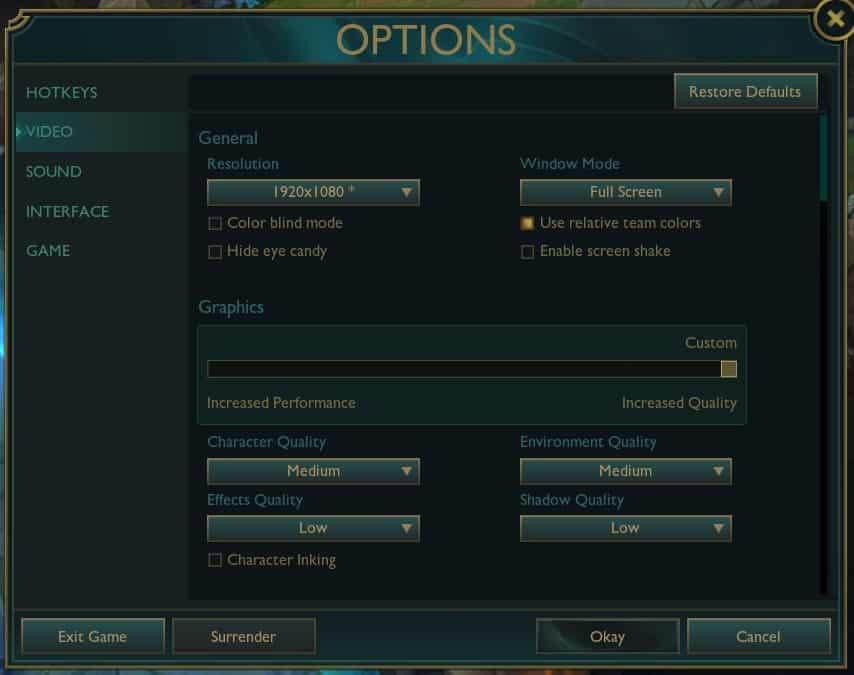
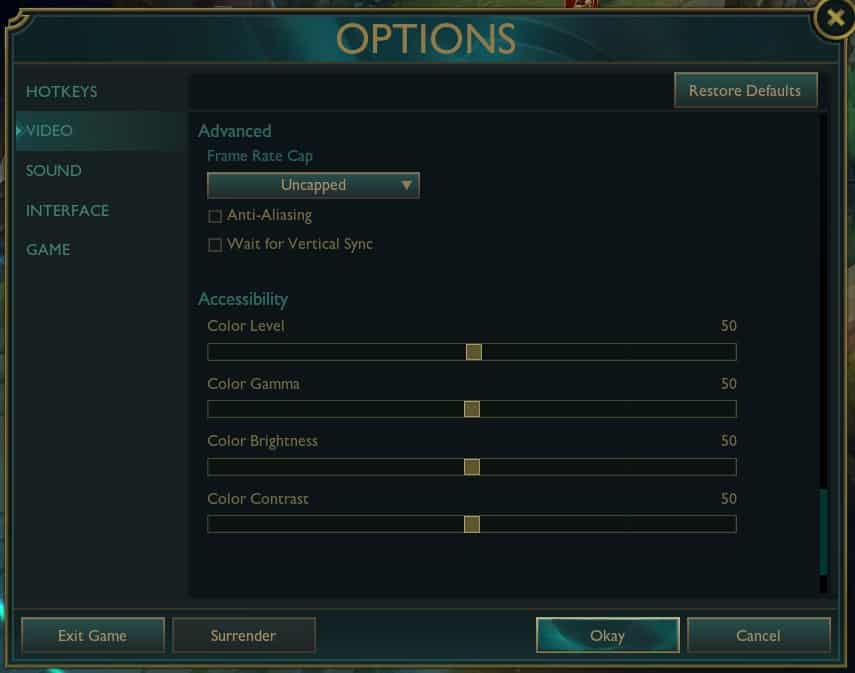
| Resolution | Set this to your monitor’s native refresh rate. |
| Window Mode | Set this to Full Screen. Borderless is of course also an option if you prefer that but we like Full Screen for our competitive games. |
| Character Quality | Set this to medium for an ideal compromise between visuals and performance boosting. |
| Environment Quality | For the best compromise between visuals and performance we recommend medium here. If you’re really struggling for performance you can set it lower, but at the lowest settings the game will start to look very grainy and outdated. |
| Effects Quality | Leaving this at low is what we recommend if you’re looking for performance, though you can always raise it if you don’t need the frames. Since this is a setting that has a rather large effect on the performance of the game we recommend starting off at low here and raising it if you notice your system can handle it with ease. |
| Shadow Quality | While you don’t really need shadows in this game, some people find it handy to have on because it allows them to judge positions better. If you don’t need shadows you might as well turn them off though, as they affect performance quite a bit. |
| Character Inking | This draws a thick line around characters, giving the game a bit more of a cartoony/cell shaded effect. This is purely for eye candy though and it can have a pretty drastic effect on the performance of the game, so we recommend turning this off. |
| Frame Rate Cap | We recommend Uncapped here since higher framerates are usually better, though some players find that this makes the game run worse. If you experience this it’s best to just cap the game to your monitor’s native refresh rate. |
| Anti-Aliasing | Anti-Aliasing (or ‘AA’) is technology makes jagged edges look a bit smoother, but it can come at quite the cost when it comes to performance. Since it offers no competitive benefits and doesn’t make the game look drastically worse when it’s off we recommend leaving this off. |
| Wait for Vertical Sync | Vertical Sync (or V-Sync) can introduce input lag so unless you’ve got unbearable screen tearing we recommend you to leave this off. |
| Accessibility | Some players like to tinker with this but how it ends up looking depends on your monitor and monitor settings so there’s no objective answer here. We left it at default, but feel free to experiment a bit here. |
Best Mouse Settings for League of Legends
League of Legends might not be a shooter game, but precision still goes a long way here. While the overall sensitivity levels being used for this game are higher than what you usually see with the pros in our shooter games, not a lot of pros use a super high sensitivity either. You still want to accurately aim your abilities, after all.
The median values that professional players use are coincidentally the default values. These can be good as a starting point if you’re new to the game, but mouse settings are among the most subjective settings out there so we do recommend you to experiment and use something that works for you. It is a good idea to keep your mouse camera move speed around the same level as your actual mouse speed in order to stay consistent at all times. Around 87% of analyzed professionals use the same value for their mouse sens and their cam sens.
If you’re completely new we do recommend trying out the median values that you see in this article: most gaming mice come with a 1600 DPI setting built in (so there’s no need to go rummaging around in software settings, but click here if you need to change your DPI and don’t know how) and 50/50 is what most pros are using.
Mouse Sens Stats
50
median mouse sens
50
median cam sens
1600
median DPI
Best Keyboard Settings for League of Legends
Something else that’s pretty subjective are what kind of hotkeys you like to use. As a rule of thumb though you will want to keep all of your hotkeys within reach: it makes no sense to map one of your Summoner Spells to a button on the numpad, unless you’ve got a very specific and special play style. Something that you can consider is moving some of the items away from 6 and 7 and to another button, because those can be a bit far and difficult to reach in hectic moments and that can again lose you precious time. In a game like LoL, every fraction of a second counts.
Speaking of fractions of seconds: we recommend using Quick Cast All. This means you will need to make one less click before you use an ability, once again saving you precious time. One downside is that you will not see the range of your spells, but once you get to the higher levels you’ll want to be acquainted with the spell ranges anyway so it’s best to get used to them early on.
One little trick you can use to get the best of both worlds is going to the hotkeys tab and binding your abilities under ‘Quick Cast’ to their regular buttons and then binding the abilities under ‘Quick Cast With Indicator’ to shift + their regular buttons. This way you can hold shift along with your ability to show the range and indicators, whilst still being able to Quick Cast any ability by pressing the button itself. You can do the same with Self Cast by making a combination of the Alt key + the correct corresponding key to make sure you don’t have any embarrassing miscasts when you need to cast something on yourself.
Of course you could also just bind these things to different sets of buttons, but a keyboard of course only has a limited amount of space, and using a ‘modifier’ key is something that many people find handy.
There are a variety of other keybinds that you can use in this game to make your life easier, but these are often recommended and used. Of course these are only suggestions, so if you find something else that works for you then by all means use that.
As far as the keyboard move speed goes: that’s once again up to you, though a lot of players like to set this a little on the higher side so that they can ‘browse’ the battlefield with a bit more speed.
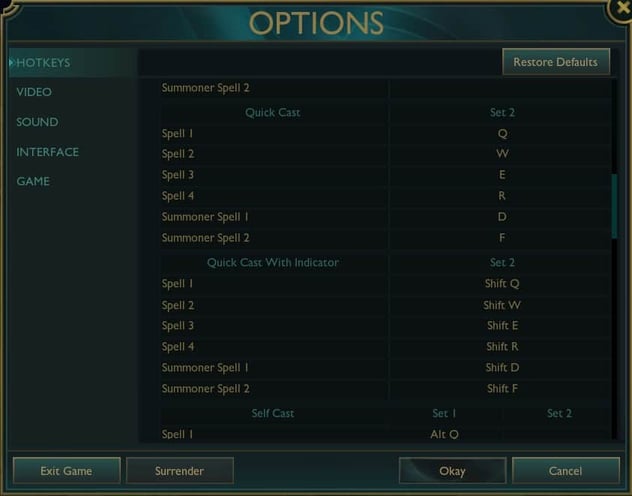
Best Resolution and Refresh Rate for League of Legends
League of Legends is not a difficult game to run since it’s rather old and was made to perform on a wide variety of machines to begin with, so the large majority of professional players are playing at 1920×1080 and that’s what we recommend as well. You could play at higher resolutions but there’s really no need to do that as this game isn’t meant as ‘eye candy’ and you don’t want to unnecessarily tax your PC.
In MOBAs, refresh rate arguably is not as much of a game changer as it is in shooter games, so there’s not a lot of emphasis on higher refresh rates here. We’d recommend just using what your PC and monitor is capable of. Of course the game will look smoother at 144 frames per second and up, so if you’ve got the budget and system that is an ideal refresh rate to aim for.
Most Used Resolution
| Rank | Perc. | |
|---|---|---|
| 1 | 1920×1080 | 95% |
| 2 | Other | 5% |
Best Interface Settings for League of Legends
The default interface sizes in LoL can make some elements a bit large and others (such as the map) too small, so a lot of players like to change this up.
In general, a smaller HUD, chat, and cursor scale will allow you to see more of the fight without any HUD elements blocking your view, but make sure to not make your cursor too small as it will become difficult to see during hectic fights. How small or large these elements are sort of depends on your preferences, though as we said you should not go too low here.
One thing you should do is increase the minimap size. The minimap can be an incredibly important piece of information, so having it larger will make all the difference in the world.
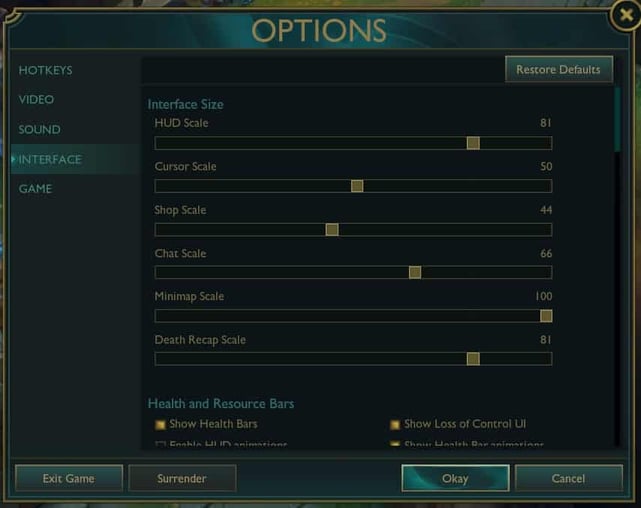
Best Sound Settings for League of Legends
Sound is not really of massive importance in League of Legends, so you will not get many competitive advantages out of tweaking for hours in the sound settings, but if you’re really going for that competitive fix you might want to consider lowering ‘useless’ sounds such as the music volume and ambience volume and raising the volume of pings and the announcer, for example.
Most players really do go with what they prefer here, and there’s no objective best solution, so by all means feel free to experiment with the sound settings or even leave it at default if you like how it’s set up.
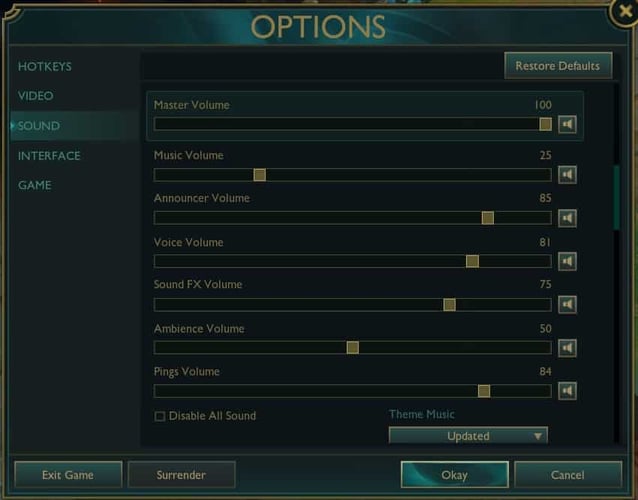
League of Legends Best Settings and Options – Conclusion
League of Legends does not have many super complicated settings or menus to get used to, but there definitely are some things that you may want to consider tweaking in order to get a better competitive experience.
Whether you’re a complete beginner or an experienced veteran with over a decade of experience under their belt: there might be something new to learn about this game. Hopefully this guide has helped you tweak your own settings (or find a starting point in case you’re new) and we hope you’ve enjoyed reading it. As always we will continuously update this guide to reflect changes to the game or settings, so check back periodically for updates!
Thanks for reading, and good luck out there.

