
Introduction
THE FINALS puts a unique twist on the first person shooter genre and has a ton of hype behind it. Players play in small teams on maps that can be altered and even destroyed, and it’s up to you (and your teammates) to not only outaim but also outsmart your opponents in a virtual battleground. You can literally burst through walls and go in guns blazing, or you can go for the stealthy approach: the choice is yours. This exciting (free to play!) game has a ton of people checking it out, so we thought it’d be a good idea to give you a THE FINALS best settings and options guide.
Best Video Settings for THE FINALS
The finals runs relatively well on most PCs. Therefore, you don’t need a beast of a computer in order to reach competitive framerates in THE FINALS. Still, there are some settings you will definitely want to tweak or change. We’ve tested the game and looked at various benchmarks so we can get a view on how it does on other PCs, and we’ve come up with the following video settings for THE FINALS. These settings should give you a good blend between esports performance without making the game look like a grainy mess.
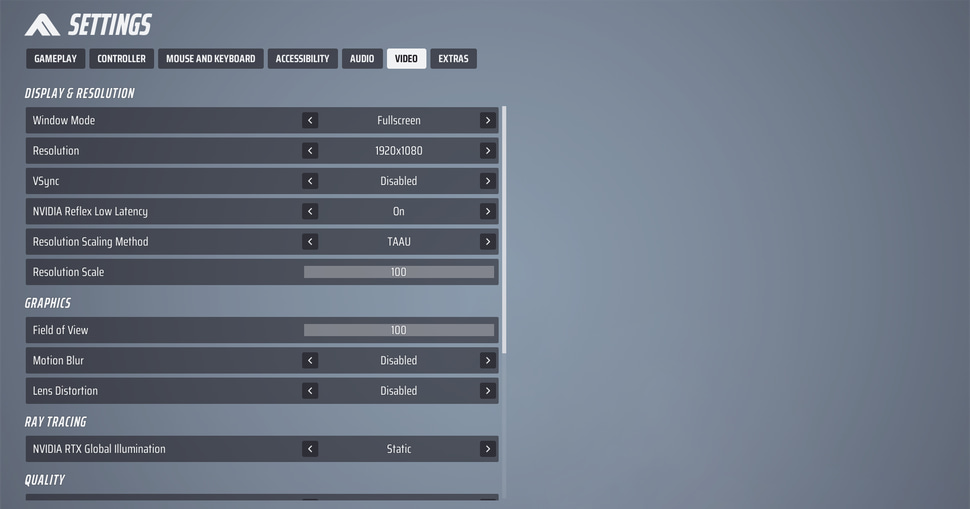
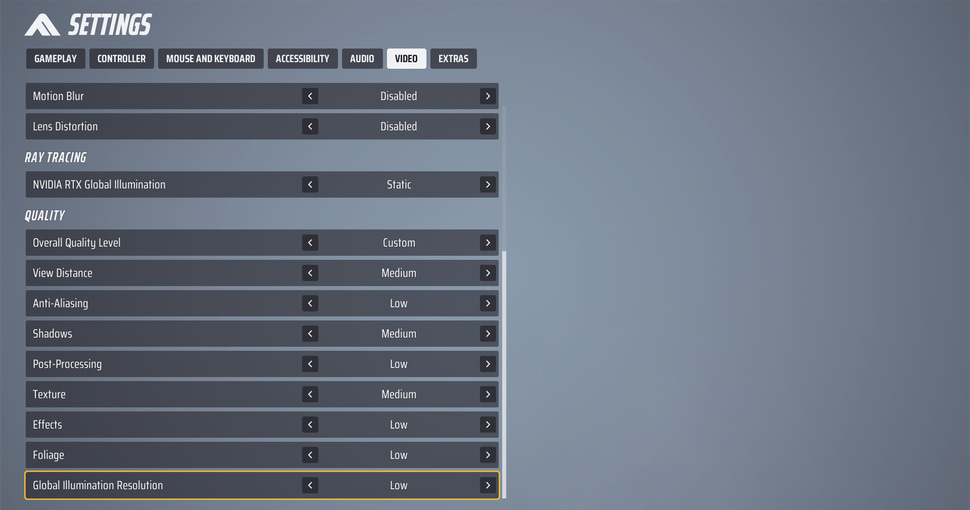
| Setting Name | Setting Value | More Info |
|---|---|---|
| Window Mode | Fullscreen | Use fullscreen here. |
| Resolution | Set this to your monitor’s native resolution. | N/A |
| NVIDIA DLSS | Disabled | NVIDIA DLSS adds some input latency and generally isn’t meant for competitive titles, so disable this. |
| V-Sync | Off | Always turn V-Sync off in competitive titles. |
| NVIDIA Reflex | On + Boost | This lowers your overall system latency, so we recommend turning this on or using on + boost. Using the latter can cause frames to drop quite significantly on some systems, so we recommend experimenting with this a bit, as it depends on your setup. |
| Resolution Scaling Method | TAAU | We recommend going for TAAU. This makes the game look clearer and boosts your FPS. |
| Resolution Scaling | 100% | Set this to 100%. |
| FOV | 100 | This is more of a personal thing, but we recommend starting out with a field of view of 100 and lowering it from there if necessary. The more you see of the battlefield, the better. |
| Motion Blur | Disabled | It’s merely an eye candy setting to make games look more cinematic. There’s no need to introduce blurring into a competitive game. |
| Lens Distortion | Disabled | Disable this. This is another eye candy setting. |
| NVIDIA RTX Global Illumination | Static | Ray Tracing can make games look fantastic, but it takes a tremendous toll on the performance of the game. Set this to static for the best framerate results. |
| View Distance | Medium | We recommend medium here, as this gives a nice balance between visibility and performance. |
| Anti-Aliasing | Low | The game still looks quite decent with AA set to low, so we recommend using that. If you have a lot of framerate headroom, you can raise this. |
| Shadows | Medium | We go for medium, as this gives a nice blend between visibility and performance. |
| Post-Processing | Low | We recommend low here. |
| Texture | Medium | In order to not make the game look too low fidelity, we go with medium. If you need a framerate boost, you can always go for low. |
| Effects | Low | We go for low here. Pretty effects can lower visibility. |
| Foliage | Low | We go for low. Lush bushes and trees look realistic, but they can lower visibility. |
| Global Illumination Resolution. | Low | We recommend low here, as this is an eye candy setting. |
Best Mouse Settings for THE FINALS
When it comes to your overall sensitivity, it’s important to use a sens that you’re comfortable with. There is no single ‘best sensitivity’ but we do have an in-depth guide on how to find the best sensitivity for you. One tip: make sure your sens isn’t too high. A game like THE FINALS with lots of quick aiming and enemies that can come from all directions generally necessitates a higher sens than something like VALORANT or CS2, but higher does not mean better when it comes to sens. Make sure you can still accurately aim.
In general, we recommend you to use a sensitivity that at least allows you to do a 180 degrees turn in one swipe.
A setting that you also need to consider is the mouse focal length sensitivity scaling setting. When turned on, this adjusts the sensitivity of the game depending on which scope you’re using. If you want a more ‘raw’ experience, you can disable this.
Best Audio Settings for THE FINALS
There aren’t very many audio settings in THE FINALS to tweak, but there are some best practices to follow if you want to keep your experience clutter-free.
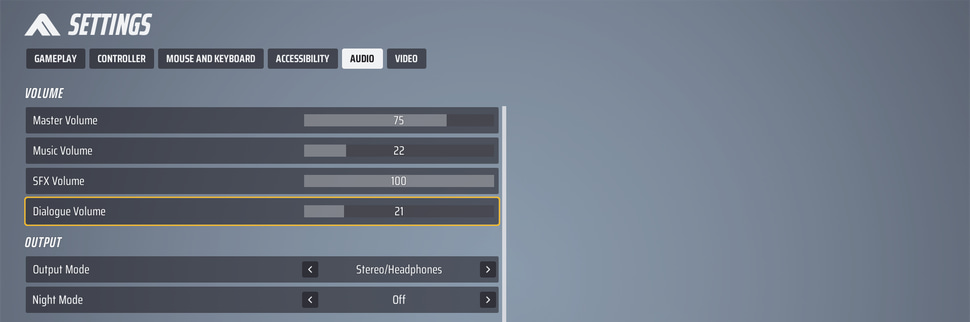
| Master Volume | This depends on your personal circumstances. There’s no need to turn the volume of any game up to ear-shattering levels, so if you’re gaming in a quiet environment you can lower this. |
| Music Volume | Music adds a lot of atmosphere, but if you’re a competitive player you don’t need atmosphere. Lower the music, or turn it off completely. This’ll allow you to focus on more important sounds. |
| SFX Volume | Leave this at 100, as it includes sounds that are made by your enemies. |
| Dialogue Volume | A lot of the dialogue in this game isn’t very handy as far as the gameplay goes, but we like to leave it on at a lower level since characters occasionally shout out handy things. |
| Output Mode | Assuming you’re playing with a headset/IEMs/headphones, leave this at Stereo/Headphones. |
| Night Mode | This is a setting intended for speakers. It normalizes all of the audio so that an explosion isn’t 10x louder than footsteps. If you’re using a headset, this setting isn’t necessary. |
Best Crosshair Settings for THE FINALS
A crosshair is something personal, so you should tweak yours according to your own preferences. The default crosshair is perfectly fine, but if you want something different we can recommend the following settings as a starting point.
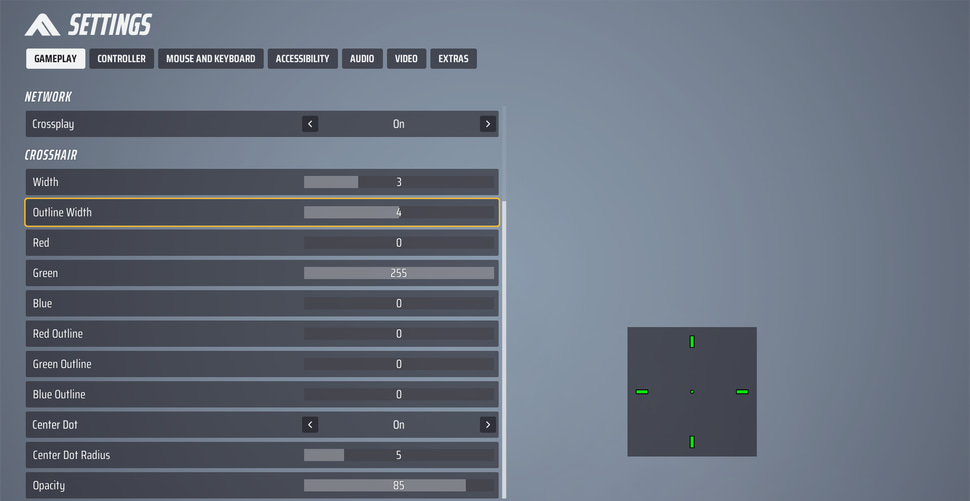
Additional Settings for THE FINALS
THE FINALS also has a bunch of accessibility settings. In some games, colorblind modes get used by competitive gamers who aren’t colorblind since it heightens visibility. We recommend you to experiment with these settings for yourself, though it’s perfectly fine to not touch these settings at all.
Conclusion – Best Settings for THE FINALS
THE FINALS is a game that runs relatively well no matter what settings you’re using, but it’s always a good idea to tweak your settings if you’re going to be playing competitively. The settings above are a perfect starting point for creating your own best settings for THE FINALS. If you’re not interested in endless tweaking and testing, just copy our settings and get to fragging without worries.


